Search
Entering a string in the search box highlights in the tree the corresponding results: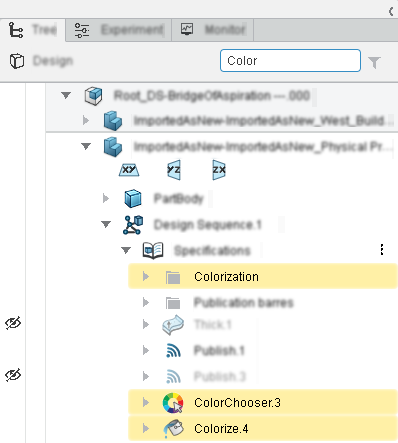
If you click the filter icon ![]() , only the content corresponding to your search is displayed.
, only the content corresponding to your search is displayed.
SearchEntering a string in the search box highlights in the tree the corresponding results: If you click the filter icon ContentIn the tree:
To upgrade your operations or your design sequence to the latest version of the app's algorithms, right-click a node and select Upgrade. To display additionnal commands available for an object, you can either click an object or
hover over an object and click the menu icon: To hide or show an object in the 3D area, hover over
a line and, on the left side of the tab, click the following icon: To open the graph from the Tree tab, click the menu icon that
appears when you hover over the Design Sequence node, and then click
the Edit icon: | |||||||||||||