View Members
Click the Members tab to see the people who have responsibility on the project.
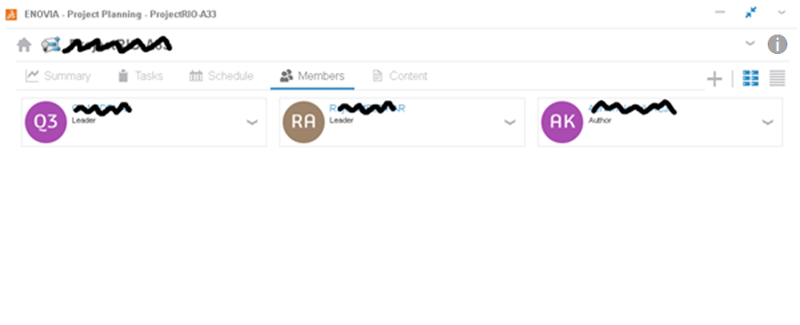
-
Change the view.
Icon Description 
Displays members as cards. 
Displays members in table rows. Use these icons in the upper-right corner to expand/collapse the project card and edit the project:
Control Description 
Expands/collapses the project card in the header. 
Lets you edit the properties of the project. -
Work on a member card or table entry by clicking
 . Then click Viewer, Leader,
Author, or Remove Member.
Note: A removed member remains assigned to tasks.
. Then click Viewer, Leader,
Author, or Remove Member.
Note: A removed member remains assigned to tasks. -
In the search dialog box on the global toolbar, click
 then
then  Search in Current Tab to search for members or member
groups.
Search in Current Tab to search for members or member
groups.