 Manage Users' Drives Manage Users' Drives
|
Note:
If the list of drives contains more than 15 drives, the list
is paginated.
|
 Manage
Settings Manage
Settings
|
- Iterations policy
- Iterations count: Set the
maximum number of file iterations that are kept when a file is updated. By
default, the number of iterations is five.
- Days count: Set the maximum
number of days the iteration of a file is kept. By default, the number of days
is ten.
-
Enable Shareable Link: By default, this
option is unselected. When selected, it allows the users of 3DEXPERIENCE drives to share content
using a shareable link. The users that receive the link will
have access to a standalone web page from which they can only
view and download the content as external users.
Notes:
- Quota is:
- based on the amount (file size) of accessed
content. For example, visualized or downloaded
content.
- credit-based, that is 1 access per 1 MB. For
example, downloading a 2.25 MB file consumes three
accesses. The access quota comes together with
some Dassault Systèmes offering
components:
- 1 IFW (Collaborative Business Innovator role ). Includes
5.000 accesses.
- 1 PGA (Extended Guest Access). Includes 25.000
accesses.
- mutualized per platform and calendar month.
- Accesses= 5.000 x number of IFW + 25.000 x
number of PGA.
- Once all accesses have been consumed for a given
platform, and a calendar month, shared content
cannot be accessed by guest users anymore.
- Share usage: Displays the percentage
of accesses to shared content.
- Shared by link contents: Lets you
manage the links that have been used to share content, if any, display a list
of the emails to which the content has been restricted, and revoke existing
links. You can access the following:
- Shared objects: Displays the name of the shared content.
- Sharer: Displays the name of the user who shared the content.
- Modification date: Displays the date and time the link was
created.
- Expiration date: Displays the date and time the link will
automatically expire.
- Restrictions: If any, click
Yes to display the list of emails
to which the content was restricted.
- Revoke access: If required, in
front of the content for which you want to deactivate the link, click
 Delete the shared link. Delete the shared link.
|
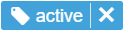 or
or 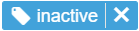 .
.