- From the configured section of the action bar, click Dimensions
Analysis
 . .This command is not available by default. To add it to the action bar, select , and drag and drop the command onto a section.
The Analyze dialog box contains the following options:
-
List with all the annotations badly placed/Optimized
list with the annotations badly placed: You can choose to have either
a whole or a filtered list with the interfering elements.
-
Total number of elements in the current list:
As you choose the above list type, the total number of interfering elements
is automatically updated.
-
Number of the pointed element: You are provided
a number for the element currently pointed as an interfering element.
-
Scanner (Start, Before, Update, Next, End):
You can navigate among the list of interfering elements.
The interfering dimensions are automatically displayed, and small circles enable you to visualize the interference
location.
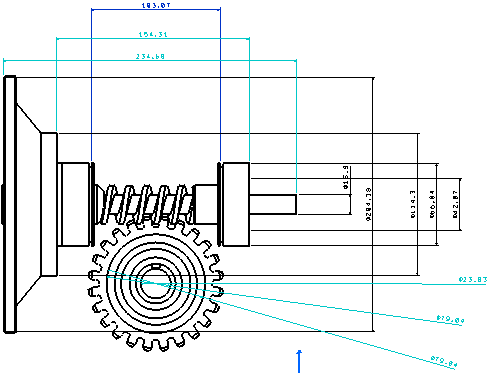
- Select Optimized list with the annotations badly placed
option.
- Click Next
 . . - Start modifying the position of each dimension one after
the other.
The image below shows an interfering dimension (Number 2):
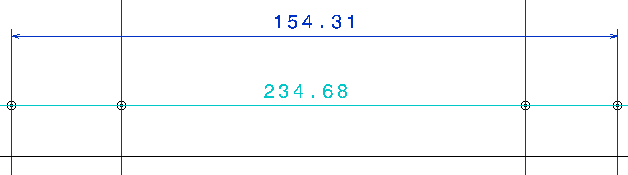
|