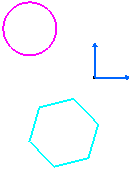Managing Persistent Product Graphic Properties | |||
| |||
- From the Compass, click Product Structure Design app and display the Object Properties panel if not displayed already.
- Right-click the view and select Properties. In the Generation tab, under Dress-up, select the 3D Colors check box and click OK.This activates the 3D color inheritance of the view.Note: To inherit other graphic attributes like thickness or linetype, you need to configure the generative view style of the view. However, the Hide/Show mode of the view is always taken into account.
-
Change the graphic properties of the sub product. See 3D Modeling
Apps
: System Architecture: Product Structure Design User's Guide: Editing Properties: Managing Graphic Properties in Products:
Working with Persistent or Volatile Product Graphic Properties.
The product color changes as shown. However, you may get a different result depending on your product structure.
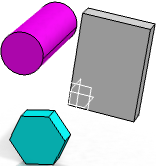
Graphical properties include show, layer, symbol, color, line type, line thickness. These modifications are performed through the Properties dialog box. These graphical properties and hide/show property are all volatile properties. They have to be persisted at update. Since the graphic modification is set and persisted on the product or on the 3D part, the view requires an update and hence the Update is enabled in the drawing representation.
Important: - The Update status takes into account the persistent graphic properties and the Hide/Show mode of a product.
For example, if a sub product is set to hide (and persisted), the respective generative view in the drawing representation will require an update. Then, if the sub product is reset to show (and persisted) or reset by clicking Reset all Product Graphical Properties in the Product Graphical Properties, the view will return back to up-to-date.
- The drawing representation will always require an update if there is any change in the persistent graphic properties of the assembly even if the 3D Colors option (or any other generative view style option) is not activated.
- The Update status takes into account the persistent graphic properties and the Hide/Show mode of a product.
-
Click Update
 .
The view is updated showing changed graphical properties (color in this case).
.
The view is updated showing changed graphical properties (color in this case).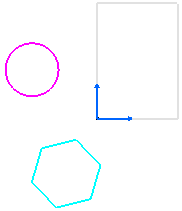
-
Optional:
Hide a PartBody and click Propagate.
Update is enabled again.
-
Click
Update
 .
The view is updated displaying the parts only in Show mode.
.
The view is updated displaying the parts only in Show mode.