About Area Fill Creation | |||||
|
| ||||
Tools Palette Description
The tools palette consist of the following:
| Option | Description |
|---|---|
| Selects the area automatically | |
| Lets you select the profile for the area fill manually You can specify the area you want to fill before or after choosing the option in the Tools Palette. | |
| Lets you sketch a contour to create an isolated area fill | |
| Creates an isolated area fill |
For each option, examples illustrate what kind of area fill you can get depending on where you click. Note where the pointer is located on the figures.
-
 Automatic Detection
Automatic Detection
Automatically detects the area to fill based on where you click: just click inside the area you want to fill.
If you click in this area: The resulting area fill: 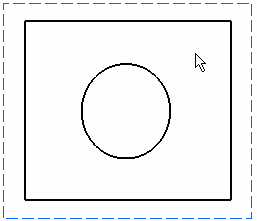
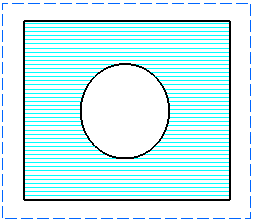
 Profile Selection
Profile SelectionLets you specify the area to fill: select all the 2D elements that make up the profile of the area you want to fill, and then click inside this area.
As you select elements on a view, intersection symbols (stars) appear where elements intersect. This enables you to know where the profile is open: in this case, intersection symbols do not appear. As you cannot apply an area fill to an open profile, make sure all elements intersect.
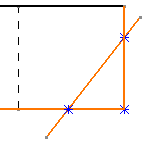
If you select these elements: The resulting area fill: 
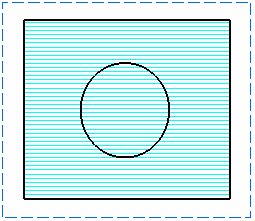
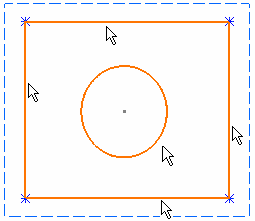
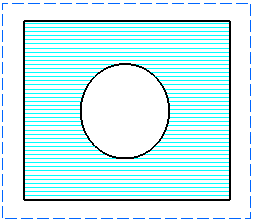
 Sketch
SketchLets you sketch a contour to create an isolated area fill.
You can also enter the required values in the Length and Angle boxes to create the contour.
Contour creation Resulting isolated area fill 
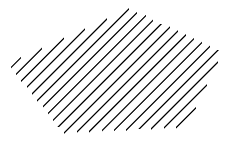
 Create Datum
Create DatumWhen activated, this icon automatically creates isolated area fill, i.e. area fill not surrounded by support geometry.
When this option is not selected, the area fill is associative with the 2D geometry.
Associative area fill Isolated area fill 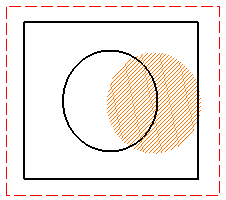
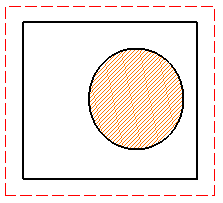
| Important: If the profile selected for an area fill is entirely made of generated geometry, the created area fill is always isolated, whether the Create Datum icon is activated or not. |
Miscellaneous Remarks
- Whichever option you choose in the Tools Palette, select a closed profile. An error message appears if you select an open profile.
- When you create an area fill on part-sketched, part-generative elements, extra sketched elements are added over the generative elements which make up the profile of the area fill. Also, coincidence constraints are created between the original generative elements and the added sketched elements.
- On generative drawings, the area fill is not associative with the 3D area. If you modify the original 3D area part and then update the generative drawing, the area fill does not change.
- When a view is isolated, then any area fill on that view is isolated. Consequently, there is no longer any relationship between the area fill and its profile.
- Select elements carefully: The area is filled according to the elements you select.
- If you apply modifications to the filled area, the pattern is modified accordingly.
- In the case of superposed views, the area fill is created on the active view (provided the active view is one of the superposed views).
- If you create text in a filled area, the background of the text
is blanked.

- If you resize an area so that a closed profile is no more available, the area fill disappears. In the case of a rectangle that is modified so that a single line is displayed, for example.
- For more information about hatching or dotting patterns, see General Remarks about Patterns
What you have before applying the pattern: What you get if the pattern cannot be displayed: 
