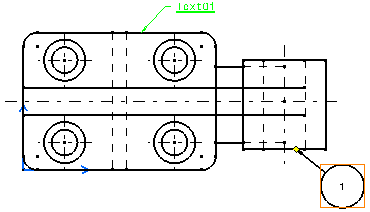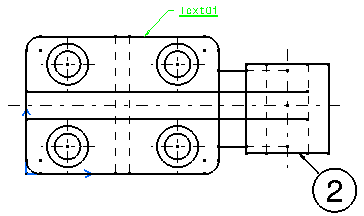-
Right-click the balloon you want to modify and select
Properties.
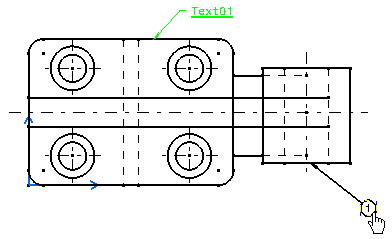
-
In the
Properties dialog box, click the
Text tab.
-
Select the balloon frame properties in the
Frame list. For this scenario, select the
fixed-size
Circle
 . .
-
Click
OK to validate.
The balloon size is modified.
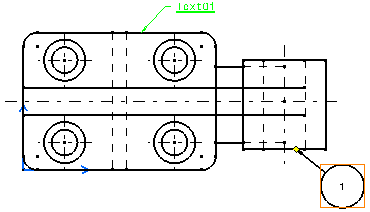
-
Double-click the balloon.
An immersive dialog box appears.
-
Modify the balloon text.
Notes:
- You can add some string or remove the
attribute link. The balloon text is immediately
updated according to the text editor content modification.
- You can also modify the anchor point and thereby the position
of the balloon.
- You can also isolate a balloon when it contains an attribute
link, meaning that the text of the balloon does not reflect anymore the change
of the reported item.
-
Select the
Autofit option to adapt the size of the text
to that of the balloon frame.
-
Click
OK.
The text is enlarged to fit within the balloon frame.
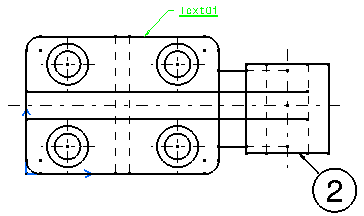
|
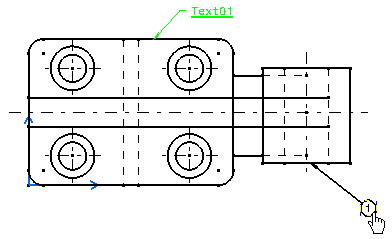
 .
.
 which adapts to the balloon text length. However, you can:
which adapts to the balloon text length. However, you can:
 to display the balloon without a frame.
to display the balloon without a frame.
 to assign a fixed-size frame to the balloon.
to assign a fixed-size frame to the balloon.