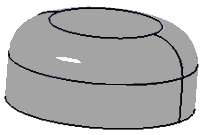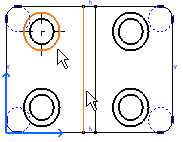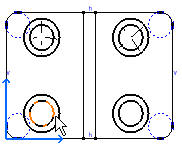- From the Annotation section of the action bar, click Center Line with Reference
 . .
- Select the circle to which you want to apply the center
lines.
- Select the line that should be used as a reference.
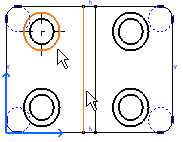
The center line created is associative with the reference
line.
- To create a pair of center lines according to a circular
reference (a point or a circle), click Center Line with Reference
 . .
- Select the circle to which you want to apply the center
lines.
- Select the circle that should be used as a reference.
The pair of center lines created is associative with
the reference circle.
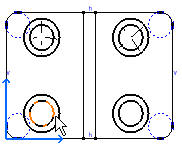
Notes:
- When creating a center line on a generative view, a message is displayed if the center line cannot be associative to the 3D. In
this case, the center line is neither linked to the 3D nor to 2D drawing
elements. For example, a non-associative center line with a reference
line is not updated when the reference line is moved.
- You cannot apply this scenario to an ellipse.
- You can create center lines associative to 3D objects such as torus surfaces.
|