- Drag the Robot onto the red component.
- Select V/Z
axis on the Robot, then drag and drop the component to obtain
a clash.
- In the App Options, select Manipulation on Clash
 . . - Move back the component from right to left, then from
left to right to repeat the clash.
The application stops the move operation just
before the clash occurs.
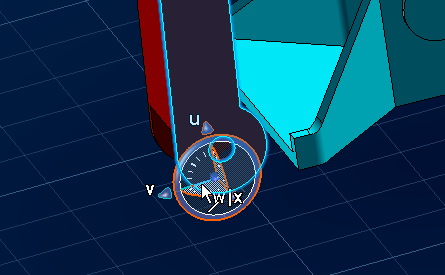
- Repeat the operation more quickly: the operation is
stopped earlier, which makes the gap larger between both components.

What you need to know is that the more slowly
you handle the mouse, the smaller the distance between the components will
be.
- To quit this option, simply clear Manipulation
on Clash
 . .
|