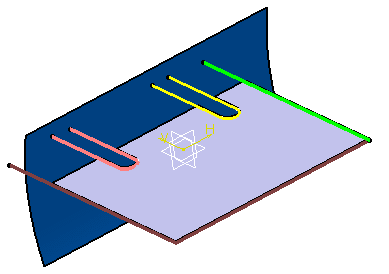Creating a Web Using Limits | |||||
|
| ||||
You can also first select a closed sketch as the boundary and then
select other closed sketch(es) that cut the first one.
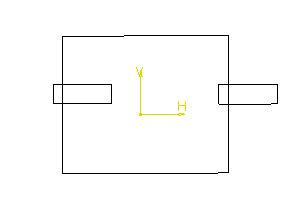 Web generated after selection of the sketches
Web generated after selection of the sketches
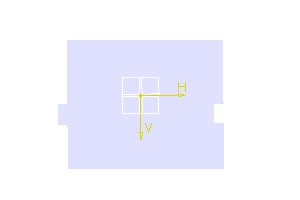
Tip:
The shortest side of the cutting limits is automatically kept when
the web is generated.