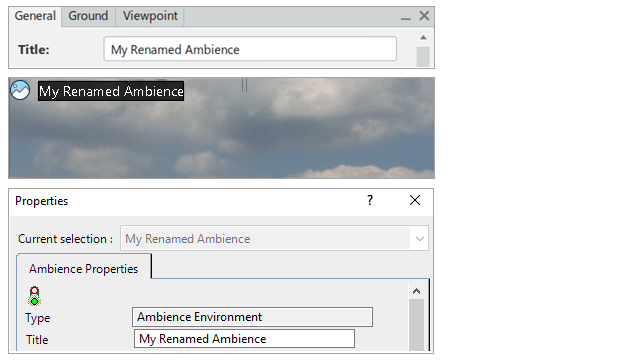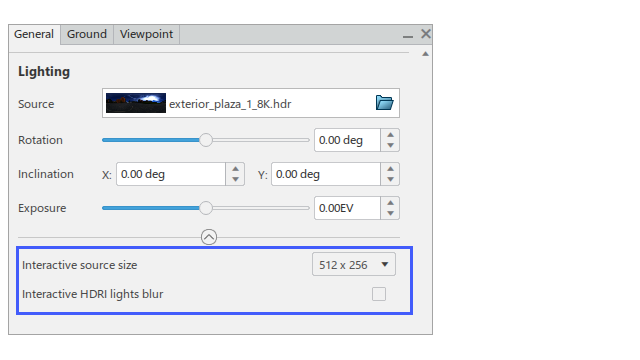What's New | ||
| ||
R2022x FD01 (FP.2205)
- When you open Ambience Studio from Rendering Scene Design, Live Rendering, Creative Experience, or Product Perception Experience, you can now use interactive ray tracing (Stellar Physically Correct engine) in local mode. You can also open the log to display rendering information.
- You can now change the default name for ambiences directly from the ambience panel.
- You can now extract the 2D Preview to maximize and display it in a separate window, perform some basic viewing operations, and precisely position your lights by dragging them.
- You can now specify the resolution for the low-resolution thread that provides the live feedback. You can also activate or deactivate the blur effect for the painted HDRi lights.
Interactive Ray Tracing with Ambience Studio Stacking
Benefits: You can compute high quality and physically realistic images with advanced
global illumination effects, and adjust the lights sources directly from your authoring
context.
For more information, see
Interactive Ray Tracing
Renaming Ambiences
Benefits: A single action lets you change the name of an ambience from the ambience
panel, from the tree, or from the standard Properties dialog box.
For more information, see
Using the Ambience
Panel
Using the 2D Preview
Benefits: You can now precisely manipulate the light by enlarging the view. You can also
zoom in and place the 2D Preview panel to the locaton of your choice independently of
General tab.
For more information, see
Using the Ambience
Panel
Adjusting the Lighting Quality
Benefits: You now have a better control on the quality of the live
feedback.
For more information, see
Lighting
R2022x GA
- You can now choose between the Additive or Alpha mode to design either transparent, or fully opaque lights.
- You can now use three types of colored backgrounds for HDRI ambience types: Simple, Gradient, and Horizon.
- You can now lock the horizontal and vertical position for HDRi light sources.
Defining Light Properties
Benefits: You now have a better control of the lighting in your ambience.
For more information, see
Light
Properties
Defining the Ambience Background
Benefits: You can now dynamically generate a background from various colors. Depending
on the background type, you can also choose the output resolution of the generated
background image.
For more information, see
Background
Defining the Light Position
Benefits: When the position is locked, you cannot mistakenly move a light
source.
For more information, see
Light
Properties