About the Experiment Lifecycle | |||||||
|
| ||||||
The lifecycle of an experiment has the following maturity states and transitions.
 Send
for Signature
Send
for Signature Review Experiment
Review Experiment Archive Experiment
Archive Experiment Reopen
Reopen Deactivate Experiment
Deactivate Experiment Reactivate Experiment
Reactivate Experiment Return Experiment or Withdraw Experiment
Return Experiment or Withdraw Experiment
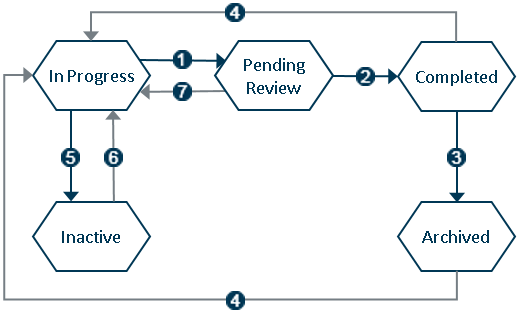
 Indicates a transition that advances the experiment toward completion.
Indicates a transition that advances the experiment toward completion.
 Indicates a transition that reverses the experiment away from completion.
Indicates a transition that reverses the experiment away from completion.
1. Send for Signature
When the design of a draft experiment is ready, you can send it for approval by another user with access to the experiment. The approver user must have the Reviewer role for this experiment.
When you send an experiment for review, you must provide your electronic signature.
Only Owner users can send an experiment for a signature.
2. Review Experiment
When all work required by an experiment is complete, the results are recorded, and any analyses are reported, you can complete the experiment and request final approval.
When you complete an experiment, you must provide your electronic signature.
Only Reviewer users can review an experiment.
3. Archive Experiment
If an experiment in the Completed state is obsolete, you can archive it.
When you archive an experiment, you must provide your electronic signature.
Only 3DEXPERIENCE Platform Administrator users can archive an experiment.
4. Reopen
If a Completed or Archived experiment does not satisfy your company's requirements and standards or the method, results, or analyses are insufficient, you can reopen the experiment.
When you reopen an experiment, you must provide your electronic signature.
Only Owner or 3DEXPERIENCE Platform Administrator users can reopen an experiment.
5. Deactivate Experiment
You can deactivate an experiment if you need to stop work without making changes to the experiment. You can deactivate experiments in the In Progress state.
When you deactivate an experiment, you must provide your electronic signature.
Only Owner or 3DEXPERIENCE Platform Administrator users can deactivate an experiment.
6. Reactivate Experiment
If an Inactive experiment requires further work, you can reactivate it to the In Progress state.
When you reactivate an experiment, you must provide your electronic signature.
Only Owner or 3DEXPERIENCE Platform Administrator users can reactivate an experiment.
7. Return Experiment or Withdraw Experiment
If an experiment requires changes, you can return it to an earlier state. You can return experiments in the Pending Review state.
When you return or withdraw an experiment, you can choose from several reasons for signing.
When you return or withdraw an experiment, you must provide your electronic signature.
Only Owner or 3DEXPERIENCE Platform Administrator users can withdraw an experiment.
Only Reviewer users can return an experiment.