About Sketch Diagnostics | ||||||
|
| |||||
The Sketch Diagnostics tool:
- Analyzes a sketch
- Identifies the conflicting constraints in a sketch
- Provides a logical solution that helps you to solve the errors in a sketch
- Already present in a sketch
- Conflicting with other constraints in a sketch
- Unnecessarily present in a sketch
When conflicting or repetitive constraints exist in a sketch, the over-defined elements and
constraints display in red. In the following example, defining two lines as perpendicular
 and defining
the angle at 90 degrees is over-defining the sketch. Also, specifying a length of 30 on both
sides and calling both side equal is also over defining the sketch.
and defining
the angle at 90 degrees is over-defining the sketch. Also, specifying a length of 30 on both
sides and calling both side equal is also over defining the sketch.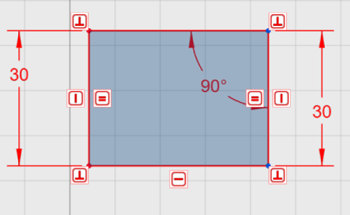
A Warning message displays with a Resolve button. If you click the Resolve button, the Sketch Diagnostics dialog box opens. The Sketch Diagnostics tool identifies the conflicting constraints that you can either delete or deactivate to repair an over-defined sketch. You can open the tool from the Resolve button in the Warning or from the constraint context toolbar.
 the
constraint again.
the
constraint again.A dangling constraint error can occur if you delete an entity that defines another sketch
entity. In the following example, a sketch entity has a Parallel
 constraint to a Chamfer
constraint to a Chamfer
![]() edge on a geometry.
edge on a geometry. 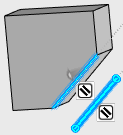
When the chamfer is deleted, the Parallel
 constraint causes an error.
constraint causes an error.
You might pick a new edge to use in the Parallel
 constraint or delete the sketch entity constraint. You can right-click
the constraint and select Deactivate
constraint or delete the sketch entity constraint. You can right-click
the constraint and select Deactivate
 .
.