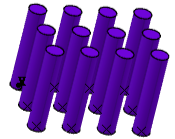-
From the Component section of the action bar,
click Connection Rectangular Hole
 .
.
-
In the Connection Rectangular Hole dialog box, specify the name
of the hole component.
-
Click Sketcher
 to sketch a contour
for the hole.
to sketch a contour
for the hole.
The contour must be closed and properly constrained.
-
Under Parameters,
-
Specify the values of the Diameter and
Depth parameters.
Note:
Diameter and depth are mandatory parameters, and they are created by
default.
On the diameter parameter, define a formula with the diameter of the circle
(sketch).
- Optional:
Click Add Parameter
 to create
additional parameters.
to create
additional parameters.
-
Under the Expose column, set the parameter visibility as
Public or Private. The public
parameters will be visible and editable in the Parameter
Editor dialog box, while creating and instantiating a connection
assembly.
-
Click OK.
- Optional:
To edit the hole component, select it in the 3D area or the
tree, and click Rectangular Connection Hole
 on the context toolbar.
on the context toolbar.
For the sample files, see 3DEXPERIENCE
Native Apps Content Reference Guide: Steel Connection Design.