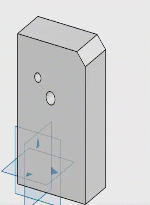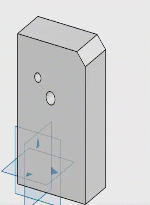| Action |
Description |
| Long press tap and drag an element in the tree. |
Drags the element in the tree. |
| Single tap on an element in the tree. |
Selects the element in the tree. The minibar is displayed. |
| Drag handles (large dots) on annotation |
Moves or drags the annotation. |
For touch devices, you can drag and rotate the model to add annotations. Annotations are
added to the geometry and not anywhere on work area. By default, the Lock
Rotation is inactive in View >Touch
Mode.
On touch devices, when using a finger, a mouse pointer appears. This helps to select even
small components, work on annotations, and navigate in the app.