-
From the Hydrostatics section of the action bar,
click Section Area Curve
 . .
-
In the Hull form box, select the hull.
Only a closed surface that is watertight and has volume is selectable.
- Optional:
Specify the front direction of the ship.
By default, it is along the global x-axis.
- Optional:
Specify the up direction of the ship.
By default, it is along the global z-axis.
-
Specify the draft.
-
Specify the positions of sections along the length of the ship at which you want to
compute the cross-sectional areas.
You can do it using any of the following methods:
- Define by position: Specify the first position, the gap
between two positions, and the last position. The Stop box is
prefilled with the total length of the hull along the waterline, if the draft value is
specified.
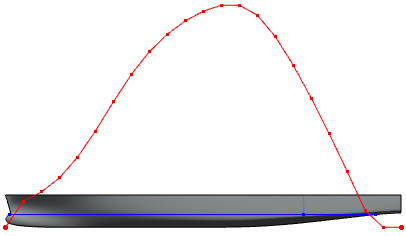
- Define by plane: Select transversal planes at the required
positions.
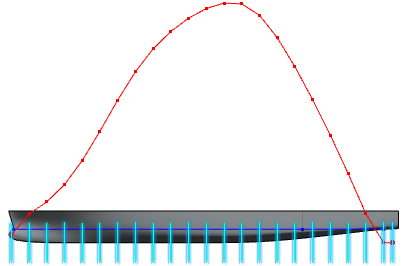
-
Click Compute.
The section area curve is computed and displayed in the 3D area. The
cross-sectional areas at different sections are displayed in the Generate
Section Area Curve panel.
- Optional:
Click Export to export the section area data to a report.
The report is generated as a .csv file.
|