Computing Hydrostatic Parameters | |||||||
|
| ||||||
-
From the Hydrostatics section of the action bar,
click Intact Hydrostatic Analysis
 .
.
-
In the Hull form box, select the hull.
Only a closed surface that is watertight and has volume is selectable.
- Optional:
Select the front direction of the ship.
By default, it is along the global x-axis.
- Optional:
Select the up direction of the ship.
By default, it is along the global z-axis.
- Optional:
Specify the density of water.
By default, the density value is set to 1025 kg/m3.
- Optional:
To compute the draft using the declared weight of the product, select the
Use declared weight and CoG check box and then select a product
in the Product box.
You can select multiple products. The draft and therefore the hydrostatic parameters are computed separately for each selected product.
If a product does not have declared weight and CoG but its children have, the weight and CoG for the product are automatically computed using the weight and CoG of the children.
Note: When the hull is big and complex, you can reduce the 3D accuracy in the preferences for faster performance. For more information, see Native Apps Preferences Guide: 3D Accuracy. - Optional:
Select the Simulate equilibrium state check box to find the
equilibrium state for the selected product.
If multiple products are selected, the equilibrium state is simulated for the first selected product with declared weight and CoG.
This check box becomes available only when you select the Use declared weight and CoG check box.
The Inclination options become unavailable when you select this check box. The hydrostatic parameters are computed on the equilibrium state.
-
Specify the draft.
You can compute hydrostatic parameters for a range of drafts.
- In the Start box, enter the minimum draft value.
- Optional: In the Interval box, enter the required difference between two draft values.
- Optional: In the Stop box, enter the maximum draft value.
- Optional:
Specify the heel or trim inclination of the ship.
You can compute hydrostatic parameters for a range of inclinations.
-
Select the inclination direction.
Heel Trim Transversal inclination, that is toward the starboard or port. Longitudinal inclination, that is toward the aft or bow. 
θ = Heel angle
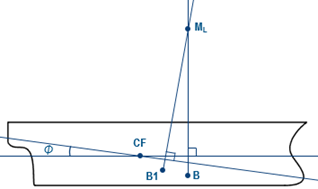
Φ = Trim angle
- In the Start box, enter the minimum inclination angle.
- Optional: In the Interval box, enter the required difference between two inclination angles.
- Optional: In the Stop box, enter the maximum inclination angle.
-
Select the inclination direction.
- Optional:
Set the position of the aft perpendicular.
- Select the Set aft perpendicular position check box.
- In the Aft perpendicular box, select a plane.
Aft perpendicular is the aft reference for all hydrostatic calculations.
- Optional:
Set the position of the base plane.
- Select the Set base plane position check box.
- In the Base plane box, select a plane.
Base plane is the bottom reference for all hydrostatic calculations. If not specified, the bottommost part of the hull volume, that is keel, is considered as the bottom reference. -
Click Compute.
The results are computed and displayed in the panel. You can click Switch view to switch between the inputs view and the results view.