-
To add an object from this session:
-
Drag it from the tree, the work area, a search result basket, or from the properties area.
-
Drop it onto Basket.
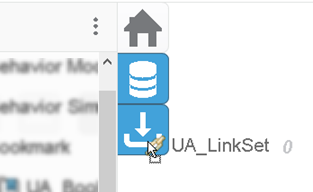
-
To add an object from the database:
-
Click Search Resources
 . .
-
From the 3DSearch box, enter your search strings.
-
From the right pane, select one or multiple objects, and click
OK.
-
To navigate with baskets:
-
Click a basket to display the element in a tree tab.
-
In the tree tab, click an element to display its content in the work area.
-
To display more commands, click the menu icon
 on the
upper-right corner of the tree tab . For more information, see Tree Tab Menu on the
upper-right corner of the tree tab . For more information, see Tree Tab Menu
-
If you close a basket, you can restore it:
-
From the navigation bar, click Menu

-
Select Restore Last Basket
 . .
|