Add and Remove Sections | ||||||
|
| |||||
-
Select a concept surface in the tree.
The first section Section.1 and the Face Outputs are selected.
-
In the Sections section of the CONCEPT SURFACE panel, click Duplicate
 .
.
The sections of a concept surface are listed in the Selection panel, indicating the section name, its position relative to the section at the start edge of the concept surface, and the base sketch.
You can select a section in this list to perform operations.
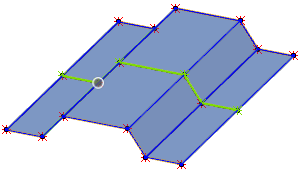
A copy of the section at the start end of the concept surface and its underlying sketch is inserted in the middle between the two sections at the concept surface extremities.In the Selection panel, the section is added to the sections list.
-
Click Duplicate
 again to add another section.
again to add another section.
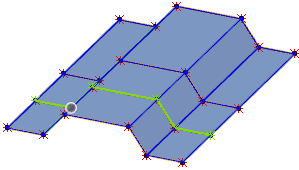
The new section is added after the section created in the previous step. -
In the sections list, select Section.1 and click Duplicate
 .
.
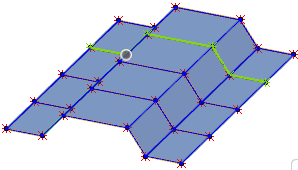
By default, sections are inserted centered between the selected section and the next section with relative distance to the start edge section of the concept surface.The section added in this step has the distance ratio 0.25 to the concept surface edge.
-
In the Select Section Parameters section of the CONCEPT SURFACE panel, specify another value in the Position by Parameter box.
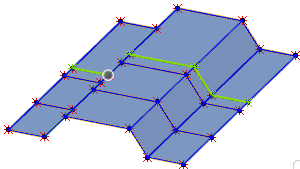
The section is moved until it has the specified distance ratio to the concept surface start edge section. - Optional: Select Position by Distance to specify a fixed distance from Begin or End of the concept surface extremities.
-
Optional: In the work area, move the handle of the selected section.
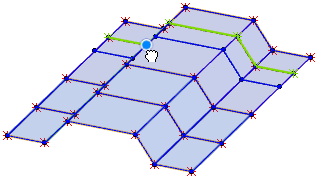
-
To delete a section, do one of the following:
-
- Select a concept surface.
- In the Selection panel, select a section in the sections list.
- Click Delete
 to remove the selected section.
to remove the selected section.
-
- In the work area, select a section domain.
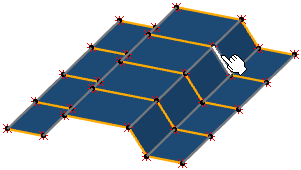
- In the context toolbar, click Select Section
 to select the complete section.
to select the complete section.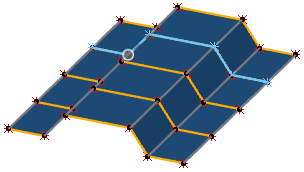
- In the context toolbar, click Delete Section.
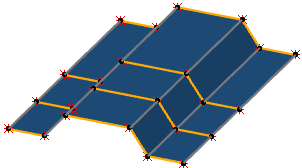
- In the work area, select a section domain.
-