-
Select a fill surface.
-
In the FILL SURFACE selection panel, select Edit Curves EDIT.
-
In the Fill Surface Creation Wizard, select a curve in the list and click REMOVE SELECTED.
-
In the work area area, select one or multiple other curves.
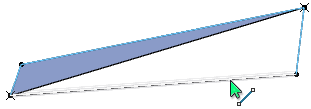
The curves are added to the list.
-
Click Finish to apply the modification.
-
Select an input point of a curve.
-
In the context toolbar, click Move
 and move the point. and move the point.
The fill surface turns to red color that indicates, that the surface needs an update. 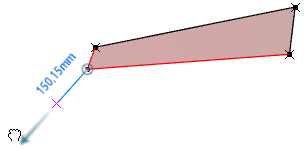 -
Click in the work area to finish the modification.
The input curve and the fill surface are updated. 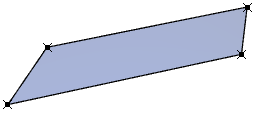 -
Select an input curve.
A handle appears at the curve end point nearest to the pick position. 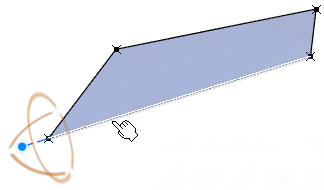 -
Manipulate the handle to modify the curve's shape.
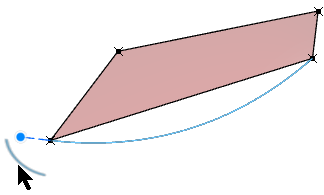
|