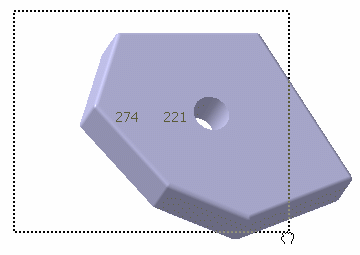This capture mode lets you
perform an extended selection of images, which is especially useful to
capture several tabs, split tabs or dialog boxes simultaneously, for example.
It is the only possible mode to capture several viewers.
- In the capture commands, select Screen Area
 .
. - In the Capture Configuration dialog box,
define the general configuration options of your choice.
- Click
Capture
 .
.
The capture commands are now unavailable.
- Click in the work area and drag to create a bold
bounding outline around the area to be captured.
You can select any elements of the
screen, not only those displayed in the
tab.
As you drag, the height and width of the
outline you are drawing (expressed as the number of pixels) are
displayed.
- Release the mouse button.
A preview of the captured image is displayed in the Capture Preview
dialog box.
- Click OK if you are satisfied with the
capture, otherwise click Cancel (in that case, you are not
prompted to save or print the captured image). You can also click the appropriate icons to define additional outputs (other than those you defined in the output preferences).
If you do not click any of these icons, the image is saved according to the preferences you selected in the Output Preferences tab.