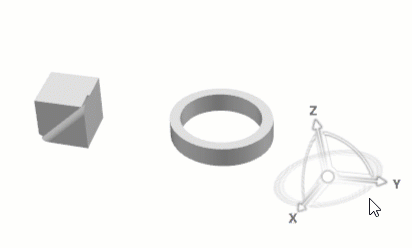For example, dragging one arc to the right
rotates the objects in the plane subtended by the arc.
Dragging close to the blue cube rotates the
objects quickly; dragging further away from the blue cube rotates
more slowly. The rotation axis used is the same as that used when
rotating using the other rotation tools.