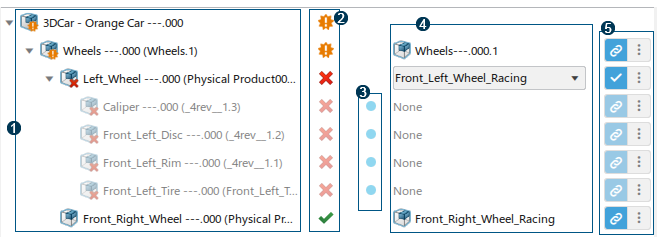Impacted actors still exist in the experience. When a link is broken, the following objects
are persisted in the experience:
- Applied behaviors and their properties.
- Any 3D actor that is parented as a child.
- Any link to the affected actor (for example, a camera that targets the actor.)
- Natural Language sentences that contain the affected actor.
- Collection that includes the impacted actor.
Note:
If external modifications happen during the session, broken objects are displayed
when you reopen the experience.
Each number identifies a specific area in the Manage Asset Links panel.
Areas are described in the following table. This example illustrates a broken product
actor.
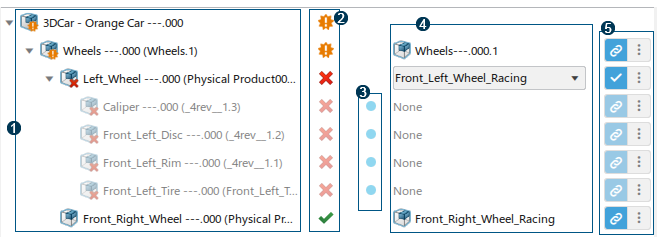
| Number |
Item |
Description |
| 1 |
Impacted actors |
Lists the actors that have broken links. |
| 2 |
Status |
Defines the status of the actor:
 : one or more
subactors do not have a related asset. : one or more
subactors do not have a related asset. : the related
asset is not found. : the related
asset is not found. : the related
asset is valid. : the related
asset is valid. |
| 3 |
Used |
Defines whether or not an actor is referenced by another object in the
experience.  : one or more objects
reference the impacted actor in the experience. : one or more objects
reference the impacted actor in the experience.
To view the objects that
reference the impacted actors, click . This feature enables you to know if deleting a broken object
has an impact in your experience. Below are a few examples:
- The broken object can be used in a Natural language scenario as a subject or a
parameter.
- The broken object can be pointed by a behavior or an actor property as
parameter.
- The broken object can belong to a collection.
- The broken object can belong to a collection.
- The broken object can be applied to an actor (for material resources).
- The broken object can be used in an animation.
|
| 4 |
Reassignment |
Provides information about the asset. Three states are available:
- When you reassign an asset to an actor, the panel displays the name of the
asset.
- When the asset is not reassigned yet, the panel displays a list of suggested
assets that you can reassign.
- When the asset is not reassigned yet, the panel indicates that no suggestion
is available.
Notes:
- Suggestions are based on the names of the objects. The list displays objects
with similar names and on the same level of hierarchy.
- When you reassign a part of a broken hierarchy, the panel automatically
provides new suggestions for the broken parts.
- The actor's position remains unchanged during the reassignment process.
However, the new product may appear at a different place in the 3D area if the new product has a different referential from the original
product.
|
| 5 |
Repair |
Displays the actions that you can perform in the panel:
- : lets you manually
reassign an asset.
- : lets you reassign an
asset using the selected suggestion.
- : lets you access
general commands such as Focus in Tree or Remove
Exposition. For more information about these commands, see Managing Broken Asset Links.
|