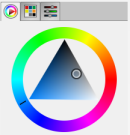Change the Size
You can change the dimensions of a geometric primitive in the 3D area.
- In the 3D area, select a geometric primitive.
-
To edit the geometric primitive, do one of the following:
- In the Properties panel, click Edit
 .
. - On the context toolbar, click Edit
 .
. - Right-click the geometric primitive, and select Edit
 .
. - Double-click the geometric primitive.
Handles appear around the selected geometric primitive. Depending on the viewpoint's orientation, handles may be temporarily invisible. - In the Properties panel, click Edit
-
To specify new dimensions, do one of the following:
- In the ruler, enter a value.
- Drag the handle to adjust the size. Below is an example with a
cylinder.

Tip: To activate symmetry, press Ctrl while dragging the handle. 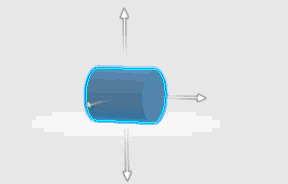 When you drag a handle, the corresponding face moves along the face's normal. Moreover, the cylinder's position can change.
When you drag a handle, the corresponding face moves along the face's normal. Moreover, the cylinder's position can change.