The Travel Limits dialog box appears for the selected
device.
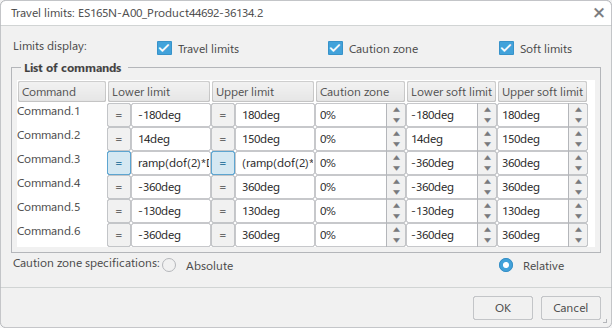
Limits display allows you to choose the types of
limits that are shown in the table. You can choose to view or hide
Travel limits, Caution
zone, and Soft limits.
Caution zone specifications allows you to specify that
Absolute (deg) or Relative
(%) values are used with respect to the lowest range limits.
Note:
To input expressions instead of values, click =
next to the command name. When clicked, you can enter an expression for both
Lower limit and Upper
limit. The expression for the travel limits can be defined
in terms of the pre-defined functions and operators that are described in
Defining Kinematic
Relationships.