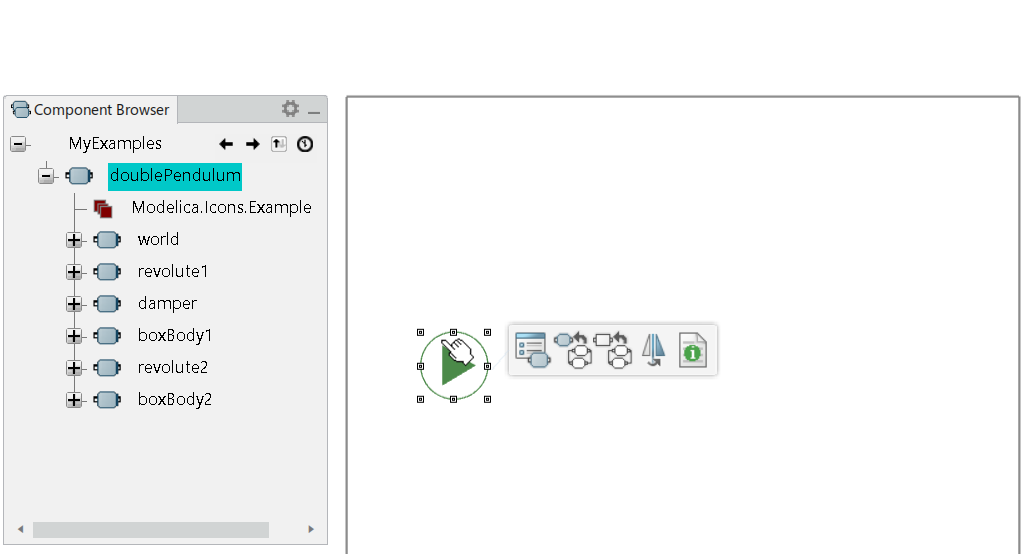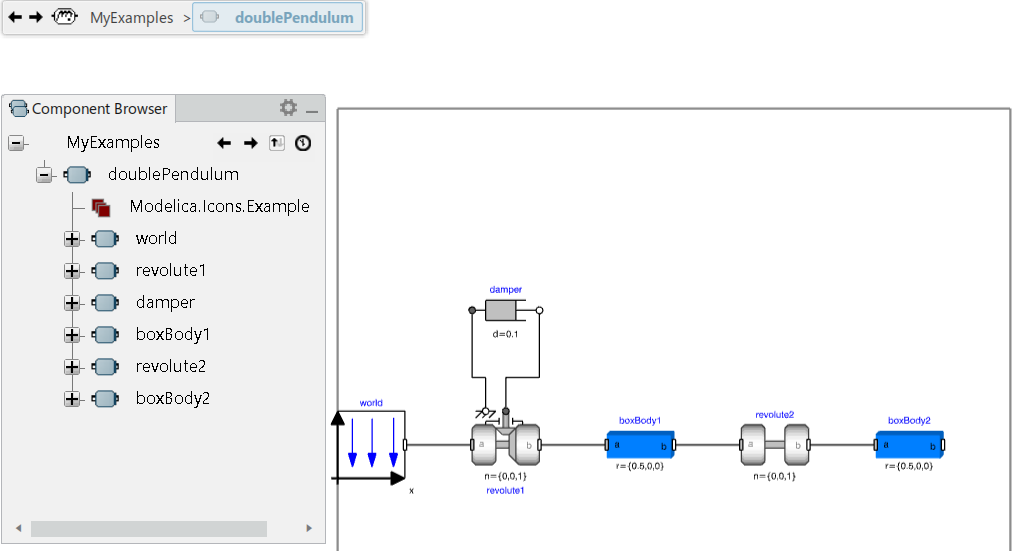Showing Components | ||||||
|
| |||||
| Important: If you modify this instantiated class, you modify only the top-level component enclosing it (active component). This adds a modifier on this component. To modify the class definition and all its instances, see Showing Class Definition. |