Selecting a Component | ||||
|
| |||
-
From the Package Browser, double-click to activate a class.
The class and its components appear in the Component Browser and in the diagram layer.
- To navigate through components, connectors and models you have three possibilities:
- From the Component Browser, expand the nodes.
- In the diagram layer, right-click the component, connector, or model you want to expand, then select Show Component Instance. See Showing Components.
- In the diagram layer, select the component, connector or model you want to expand, then select the icon
 from the context toolbar. See Showing Components.
from the context toolbar. See Showing Components.
-
To identify a component, you have two possibilities:
- From the diagram layer, move your cursor over the component.
The component is prehighlight both in the diagram layer and in the Component Browser.
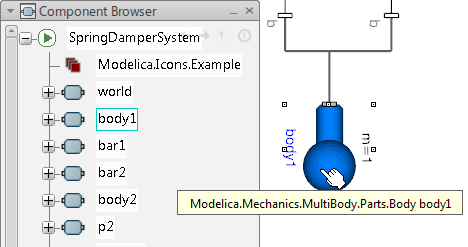
A tooltip displays the path followed by the component name.
- From the Component Browser, move your cursor over the component.
The component is prehighlighted in the Component Browser.
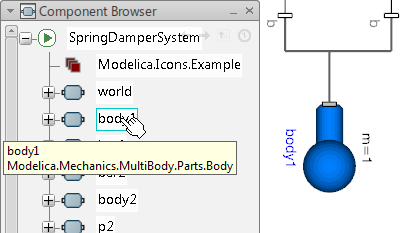
A tooltip displays the component name followed by the path.
- From the diagram layer, move your cursor over the component.
-
To select a component, you have two possibilities:
- From the diagram layer, select a component.
The component is selected both in the diagram layer and in the Component Browser.
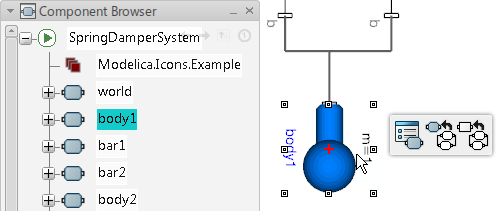
- From the Component Browser, select a component.
The component is selected both in the diagram layer and in the Component Browser.
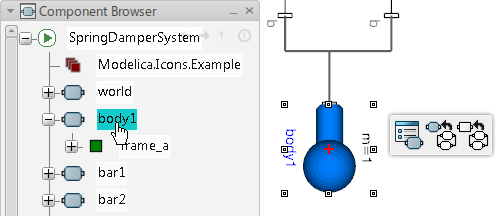
Using this alternative, the component is also expanded in the Component Browser.
The context toolbar appears when a component is selected. See Context Toolbars for more information about this toolbar.
- From the diagram layer, select a component.
- To multiselect components, you have two possibilities:
- From the diagram layer, drag a frame around the components that should be selected, or press Ctrl when selecting components.
- From the Component Browser, press Ctrl when selecting components.