Displaying and Moving the Origin | ||
| ||
-
To display the origin of a component or primitive, select the component or primitive.
The origin, if any, is displayed as a red cross.
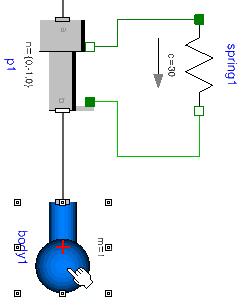
-
To move the origin together with the component or primitive, you have two alternatives:
- Drag the red cross to the wanted location of the origin.
- Edit the Modelica text of the component or primitive.
- Select the component or primitive. If a component, click outside it to select the surrounding class.
- From the Behavior Tools section of the action bar, click Modelica Editor
 . See Displaying and Editing Modelica Text for details.
. See Displaying and Editing Modelica Text for details. - Expand the annotation corresponding to the component or primitive that should have a changed location of origin.
- Insert or change the location of origin in the
Placementannotation of the component or the primitive graphics annotation of the primitive.The result for a component might be (origin at (-20,100)):

Tip: If you have not modified but inserted a new origin definition and want to reset it, remove the inserted definition. Note: The component coordinates are given in the coordinates system of the enclosing class. The coordinates system of the enclosing class is presented by selecting, from the Behavior Authoring section, the command Class Attributes . Select the Graphical Options tab to see the coordinates system definition. See Editing Class Attributes. To display the coordinates system of the enclosing class, you must display the grid.
. Select the Graphical Options tab to see the coordinates system definition. See Editing Class Attributes. To display the coordinates system of the enclosing class, you must display the grid.