Simulate the Model | ||
| ||
-
The simulation time is by default only 1 second. Change it the following way:
-
From the Behavior Authoring section of the action bar, click Simulation
Setup
 .
The Simulation Setup dialog box appears.
.
The Simulation Setup dialog box appears. - Change the Stop time to 3.
- Click OK
The simulation time is changed to 3 seconds. -
From the Behavior Authoring section of the action bar, click Simulation
Setup
-
From the action bar, click Simulate
 .
The simulation is performed, the following appear:
.
The simulation is performed, the following appear:- A 3D animation, displaying the model at the simulation start time.
- The animation does not start, but a Experience
Player toolbar appears to let you start and manage the
animation, along with a 3D animation.
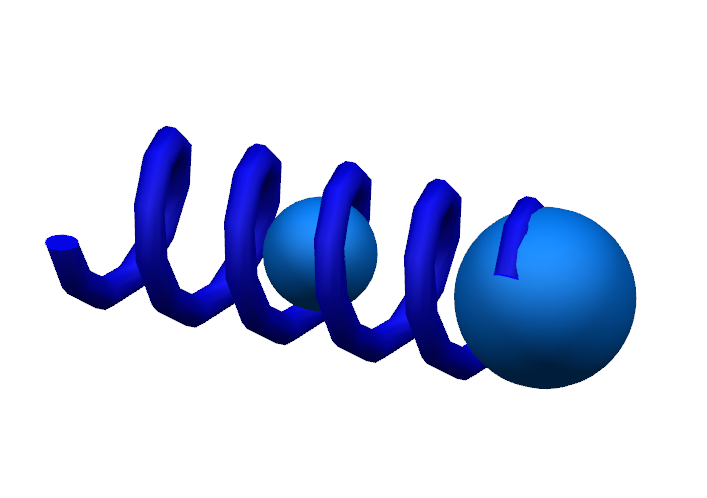
Tip: You can manage if you display the animation, the diagram or both. See Managing 2D and 3D Views The Experience Player toolbar is displayed at the bottom of the work area.

- From the Dock, the Variable
Browser appears.
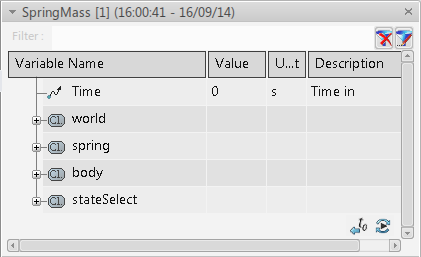
- A message appears to display information about the compilation either in a Message Reporting dialog box or on the top right corner.
- Launch and control the simulation using the Experience Player toolbar.
-
To end the execution, de-activate Execute
 from the action bar, or close the Experience
Player toolbar. The Experience Player
toolbar must be undocked to be able to close.
from the action bar, or close the Experience
Player toolbar. The Experience Player
toolbar must be undocked to be able to close.
-
From the Variable Browser, expand
Spring.lineForce. Then, right-click
lenghtFraction and select New
Plotter.
The Plotter window appears to display the result of the simulation.

- Save and close the library.