-
Select a Track and in the Simulation section of the
action bar, click Path Planning
 .
.
-
In the
Domain and Rotation Limits tab of the
Path Finder panel, activate the
Guiding Path mode.
A guiding path is generated from points on the Track. A cylindrical shape appears
along the guiding path.
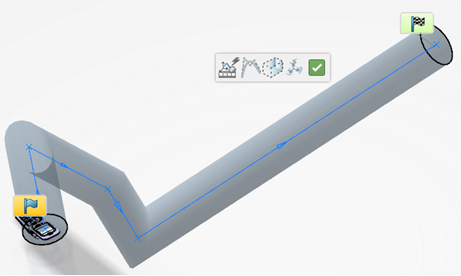
-
Modify the radius of the cylindrical shape in the panel to make
the cylinder wider or narrower.
The shape along the path is updated accordingly.
-
Click Find Track
 in the context toolbar.
in the context toolbar.
The Track is found completely inside the cylindrical shape.
-
Click
OK
 in the context toolbar.
in the context toolbar.
Note:
You can use the Select Track option in the panel to
replace the current guiding path with another one. The selected Track becomes the
new guiding path and the cylindrical shape appears along this path.