-
From the Authoring section of the
action bar, click
Assembly Assignment Assistant
 . .
The Assembly Assignment Assistant dialog box
appears. Notes:
- The right-hand and left-hand item lists are filled
automatically.
- The left-hand list initially opens with Not
Assigned.
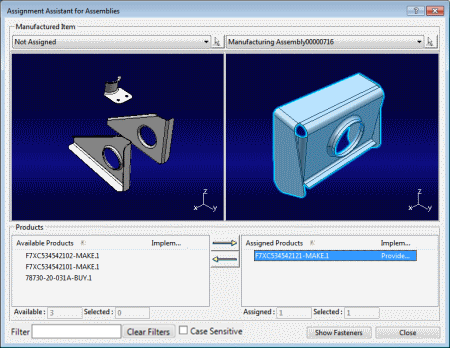 - Click an item from the left-hand list and an item from the right-hand list.
You can now assign, unassign, or reassign products between these two items. -
Use the 3D preview to display the products in 3D. The preview offers zoom, pan,
and trap selection capabilities.
Products are implemented by an item. Products that have yet to be
implemented are not included in the Products
lists.
- Use the assignment arrows
 and
and
 to move products between left-hand and right-hand lists. Multiselection
is possible. to move products between left-hand and right-hand lists. Multiselection
is possible.The products that are displayed are based on the selected items. If Not
Assigned is selected, then the products that are not assigned to
any item with respect to the first upper scope are displayed. Notes:
- If the product is not declared as
Manufacturable/Procurable, it does not appear in
the Available Products list and the 3D
viewer.
- On the right-hand side, the Available and
Selected boxes display the number of
products that are available and clicked in the list. Similarly, on
the left-hand side, the Assigned, and
Selected boxes display the number of
products that are assigned and clicked in the list. These boxes are
updated on each user interaction.
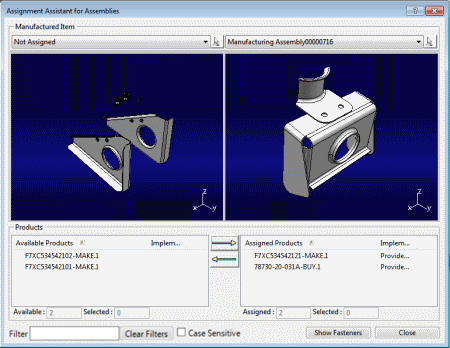
- Click the Show Fasteners command to manage fastener assignments.
A fasteners section is added to the Assignment Assistant for
Assembly dialog box. In addition, a number of fastener options
appear in both the Products and the
Fasteners sections of the assistant.
- Manage fastener to item assignments in a similar way to product assignments, making use of the fastener options and the assignment arrows.
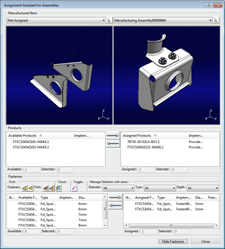 Available fasteners can be filtered according to diameter and type. - Click Close when the assignments are complete.
|