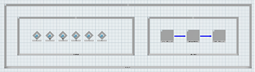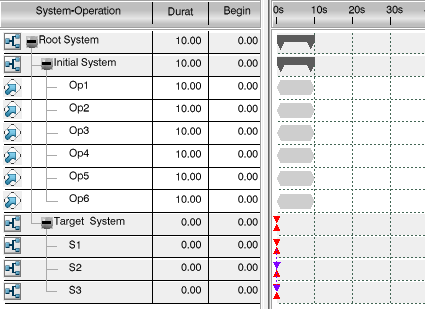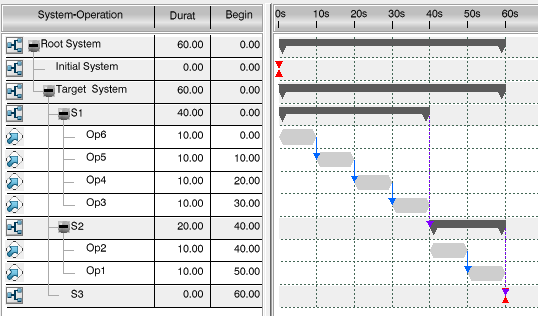-
Create a
product
flow on the subsystems of the target system. For more information, see
Creating a Product Flow.
-
From the
Authoring section of the
action bar,
click
Process Gantt
 , and select the Root system.
, and select the Root system.
-
From the
Authoring section of the
action bar,
click
Automatic Line Balancing
 .
.
The
Automatic Line Balancing dialog box appears.
-
Select the initial system.
-
Select the target system.
-
In the dialog box, select the
Minimum number of systems option, and specify
the
Maximum Cycle Time as 40s.
- Optional:
To allow balancing of operations that exceed the cycle time,
select the
Overflow systems option.
Notes:
- If the option is cleared, these operations are not considered
for balancing.
- This option is ignored if the initial system and target
system are the same.
- Optional:
To remove all existing operations from the target system before
balancing afresh, select the
Delete balanced operations under target system
option.
Notes:
- This option is useful to bypass unsolvable constraints for
rebalancing.
- This option is ignored if the initial system and target system are
the same.
-
Click
Generate.
The operations are balanced on the subsystems of the target
system.
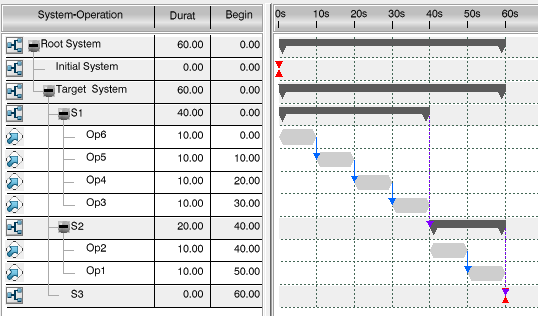
The subsystems of the target system are filled according to the
product flow sequence. Each subsystem has a
cycle time less than or equal to the maximum cycle
time (40s). The first subsystem comprises four operations and a cycle time of
40s, the second subsystem comprises two operations and a cycle time of 20s, and
the third subsystem is empty.
Note:
When the
Minimum number of systems option is used, a
Maximum Cycle Time parameter needs to be defined
for the Automatic Line Balancing capability. However, this maximum cycle time
value must not be persistent in the model: it is only used as a specific
parameter in the user interface of the
Automatic Line Balancing command.