-
Click the
Line of Sight,
Central cone,
Cone type, Bounded cone in the
Display dialog box.
The
Line of Sight and
Central Cone, in the Vision window, and the
work area.
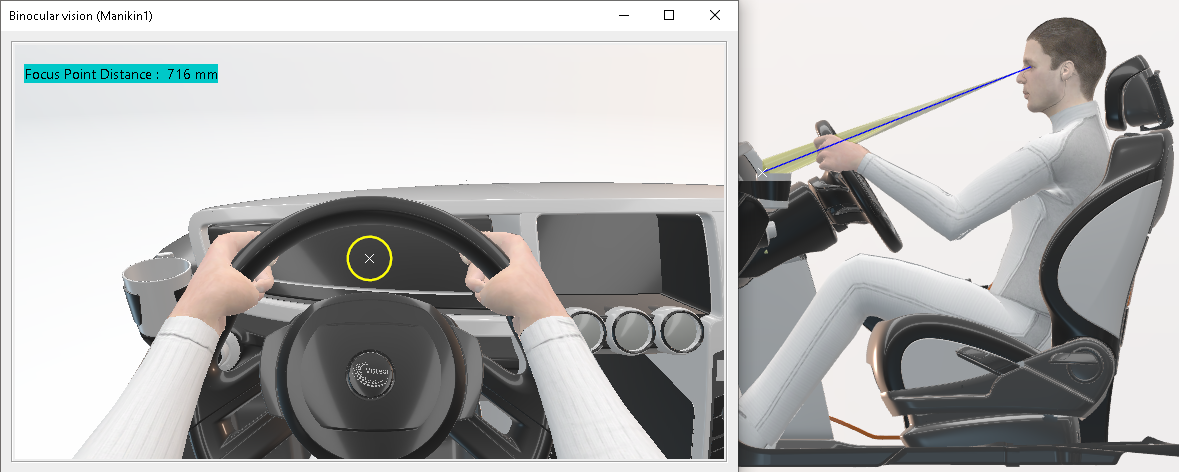
-
Click
Joint Angle Manipulation
 . .
-
Select the
Visual Cone.
Note:
Clear
Forward Kinematics
 to access another function. to access another function.
-
Move the
line of sight.
The shape of the
Central Cone representation (in the panel) is
altered (yellow circle), and so are other objects.
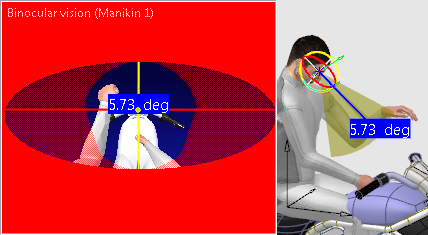
-
To zoom in to the Degree of freedom (DOF) right-click
the cone, and select Reframe On DOF, or
Reset.
|