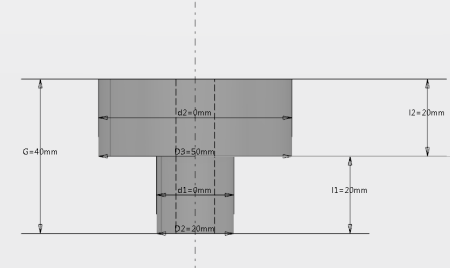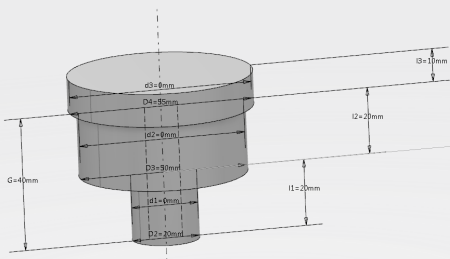You can create conical and prismatic tool holders using the Resource Creation dialog box. This task illustrates the creation of a conical tool holder. Dialog box names depend on the type of tool holder you create.
-
From the Setup section of the action bar, click Resource Creation
 .
.
- Optional:
In the Resource Creation dialog box, click
 to search a
tool from the Tool Search panel. For more information, see Tool Search
to search a
tool from the Tool Search panel. For more information, see Tool Search
-
In the Resource Creation dialog box that appears, expand the Holders area and select Creates Conical Holder
 .
.
The tool holder appears in the
work area with values corresponding to the default dimensions.
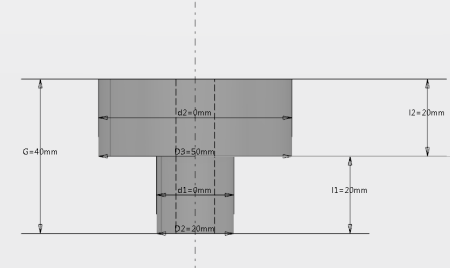
- Optional:
In the NC Resource dialog box, enter a new name and comment for the tool holder.
-
In the
work area, double-click a value to modify it.
-
In the Edit Parameter dialog box that appears,
enter a new value.
- Click OK to update the tool holder with the new value.
- Modify other values in the same way.
- To specify other parameters of the tool holder, click Edit parameters
 .
.A dialog box appears with expandable areas such as:
- Geometry
- Attachment
- Part body color
- Modify the desired parameters and click OK.
-
In the Stage dialog box, click Add Stage
 to add a stage to the tool holder.
to add a stage to the tool holder.
A new stage with default parameters is added to the tool holder and appears in the
work area.
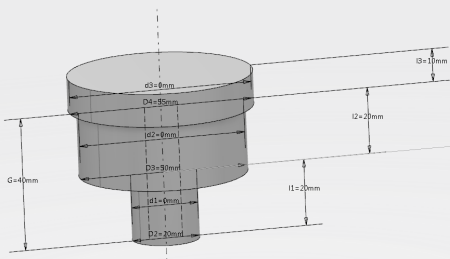
Notes:
- To remove a stage, click Remove Stage
 in the Stage dialog box.
in the Stage dialog box. - You can modify stage parameters in the same way as tool holder parameters.
- To finish, click OK in the NC Resource dialog box.
The conical tool holder is created and appears in the tree under the manufacturing cell.