Selecting Faces of a Part in a Turning Operation | |||
| |||
- Select a face of the part.
- Select another face of the part, non-adjacent to the first one.
All the faces between the two selected faces are automatically selected and highlighted.
The profile of the part is also highlighted. 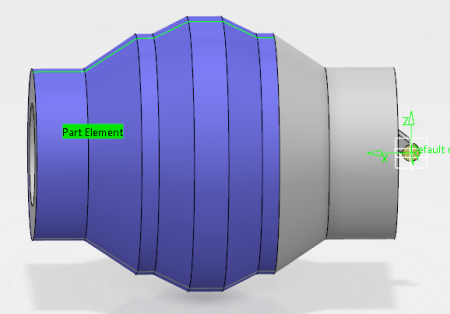
Tips:
|