The NRL Teach panel appears, and displays the instructions for the task in the native robot language.
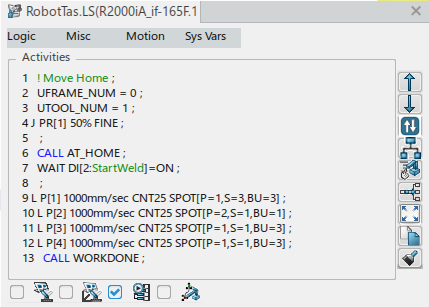
Menus along the top of the NRL Teach panel list all of the available instructions that can be inserted in the task for the selected robot manufacturer.
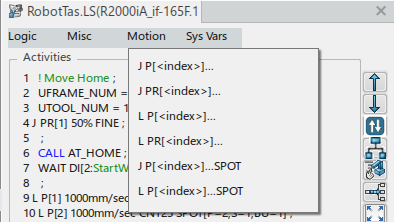
All fields shown within brackets <> are editable after the instruction is inserted.
The Edit context toolbar also appears, and provides commands to modify and delete the selected target.
Note:
Click  to switch between NRL view (displaying native instructions) and Nominal view (displaying robot motions).
to switch between NRL view (displaying native instructions) and Nominal view (displaying robot motions).