3D Viewer for Prismatic Machining, Machinable Axial feature and Machining Pattern Concepts | |||||
|
| ||||
Geometry of guiding elements of PMA feature is used for pre-highlighting. Guiding element geometry could be faces or edges.
The Faces.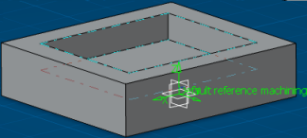
The Edges.
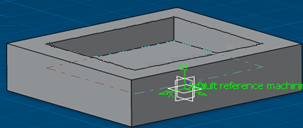
With these permanent representations of PMA and Machinable Axial Features, initially these representations are hidden. Make them visible by selecting the Hide/Show option in the context menu in the Manufacturing view. Hold down the CTRL to select all of the features.
The entry point (hole origin) and entry vector (hole direction) of the axial feature is used for permanent representations (Green Color) of Machinable Axial Features.
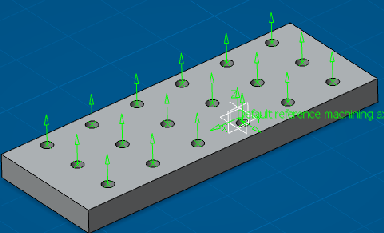
Geometry of guiding elements of the PMA feature is used for permanent representation. The green color is used for permanent representations of the PMA.
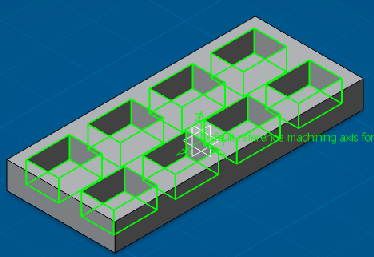
You can use these permanent representations for selecting a feature directly from 3D Viewer. This can also locate respective features in manufacturing view from 3D Viewer through these representations.
Permanent representations of Machinable Axial Features in the 3D Viewer is selected through clicking on the existing command, NO point in the geometry panel dialog box of Manufacturing Axial Operations.
You can use this command in geometry panel of Pocketing and Profile Contouring operation for selecting permanent representations of PMA feature from 3D Viewer. Select the PMA feature by clicking on ![]() beside the Feature:.
beside the Feature:.