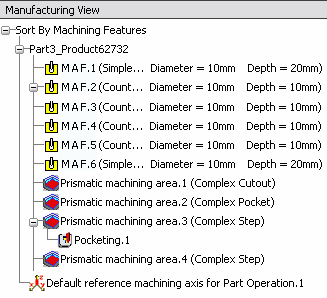Creating a Pocketing Operation on a Prismatic Machining Area | ||
| ||
- Click Manufacturing View
 in the Machining Features action bar. Use the Sort
by Machining Features context menu to display
the desired view.
in the Machining Features action bar. Use the Sort
by Machining Features context menu to display
the desired view. - Select the Complex Step feature in the view.
- Click Pocketing
 in the Prismatic Machining action bar.
in the Prismatic Machining action bar.
The Pocketing dialog box appears.
The operation is initialized with the feature geometry as well as default parameters for machining strategy, feeds and speeds, and tool.

- Optional: Edit any of these values, if desired.
-
Click Display or
Simulate check the validity of the operation.
- The tool path is computed.
- A progress indicator is displayed.
- You can cancel the tool path computation at any moment before 100% completion.
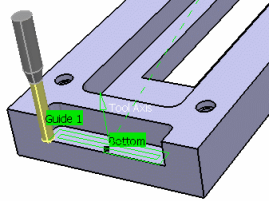
- Click OK to create the Pocketing operation. The operation is added to the Manufacturing View and to the program in the Activities tree.