Creating a Prismatic Rework Area for Corners and Channels with the Legacy User Interface
-
Activate the Manufacturing Program and click
Pocketing
 in the
Prismatic Machining section of the action bar.
in the
Prismatic Machining section of the action bar.
-
Click red Bottom in the sensitive icon
then select the pocket bottom in the 3DEXPERIENCE platform.
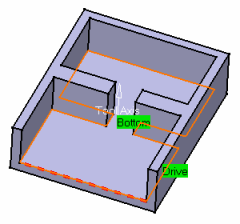
-
Go to the Tool tab
 to
select a tool.
to
select a tool.
-
Select the Macros tab
 to specify a
Return in a Level macro with linear
Approach and Retract paths of 50mm.
to specify a
Return in a Level macro with linear
Approach and Retract paths of 50mm.
-
Simulate the tool path in video mode to
verify the Pocketing operation.
The pocket is rough cut by this operation.
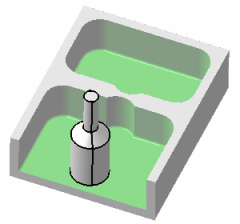
- Rename the operation into Rough Pocketing then click OK to create it.
-
Click
Prismatic Rework Area
 .
.
-
Click Load From then select the
Pocketing operation Rough Pocketing that
you have created.
You can rename this feature, for example, ReworkPocket.1.
The Rework feature is initialized with the geometry and other characteristics of the defined operation.
Note: Profile Contouring machining operations with multiple contours are supported by newly created rework areas. Previously existing rework areas created from Profile Contouring machining operations with multiple contours are not automatically updated. Run the Load From command on those rework areas to update them -
Click Parameters to view the Prismatic Machining Area features parameters.
The Machining Area Parameters dialog box appears.
-
Click Compute to visualize the areas to rework, then
OK to validate and exit the dialog box.
The following figure illustrates the 6 corners and the channel to rework.

-
Click Pocketing
 to create an
operation to machine the channel left by the first operation.
to create an
operation to machine the channel left by the first operation.
-
Select the ReworkPocket.1 feature from the list in the
Geometry tab.
The dialog box is then updated with information from the feature.
- Choose Channel from the Filter on Rework Area Type list.
- Select a tool with a nominal diameter = 10mm.
-
Select the Strategy tab
 and define the
Overhang value as 100.
and define the
Overhang value as 100.
-
Select the ReworkPocket.1 feature from the list in the
Geometry tab.
-
Select the Macros tab
 to specify:
to specify:
- An Approach macro with linear approach path of 50mm.
- A Return in a Level macro with linear approach and retract paths of 50mm.
- A Retract macro with linear retract path of 50mm.
-
Simulate the tool path in video mode to verify the operation.
The channel is machined.

- Rename the operation (for example, Channel Rework) then click OK to create it.
-
Click Profile Contouring
 in the
Prismatic Machining section of the action bar
to create an operation to machine the corners left by the first operation.
in the
Prismatic Machining section of the action bar
to create an operation to machine the corners left by the first operation.
-
Select the ReworkPocket.1 feature from the list in the
Geometry tab.
The dialog box is then updated with information from the feature.
- Select a tool with a nominal diameter = 5mm.
-
Select the ReworkPocket.1 feature from the list in the
Geometry tab.
-
Select the Strategy tab
 and set:
and set:
- Overhang for Rework Areas to 100
- Distance between paths to 2mm.
-
Select the Macros tab
 to specify:
to specify:
- An Approach macro with a 50mm linear approach path.
- A Return in a Level macro with 50mm linear approach and retract paths.
- A Retract macro with a 50mm linear retract path.
-
Simulate the tool path in video mode to verify the operation.
The corners are machined.
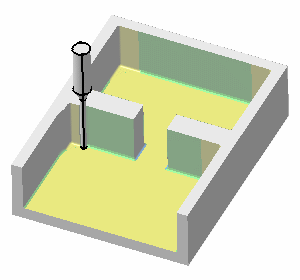
-
Right-click to rename the operation (for example, Corner
Rework) then click OK to create it.
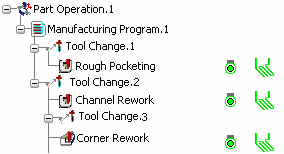
Note: This task illustrates the Load From capability in which the Rework feature is initialized with the geometric and other characteristics of a machining operation.- You can also specify the characteristics of the Rework feature manually by means of the Prismatic Rework Area dialog box.
- This capability is used with Pocketing and Profile Contouring (except in By Flank Contouring mode) operations.