Creating a Beam Sensor | ||||||||
|
| |||||||
-
From the Setup section of the action bar, click Create a beam
sensor
 .
The Beam sensor dialog box appears, and you are prompted to select a manufacturing cell where the sensor will be created.
.
The Beam sensor dialog box appears, and you are prompted to select a manufacturing cell where the sensor will be created.
-
Select the manufacturing cell.
In the work area, the compass is snapped at the origin of the initial beam.
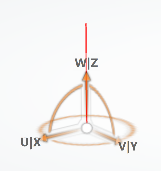
In the Beam sensor dialog box, Sensor reference name and Sensor instance name are populated with default names. You can enter meaningful names for the sensor:
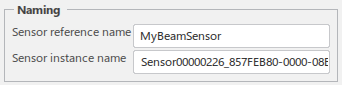
-
In the Beam parameters section, set the Beam
length to define the active range of detection, and the Detection
mode to determine if the sensor reacts to Only
workpieces, or any moving object in the work area
(All).
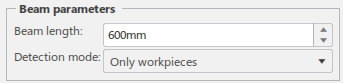
The length of the beam is updated in the work area. -
In the Position edition section, you can specify how the sensor
is moved when using the orientation Robot.

- Select Edit sensor resource position to move the entire sensor resource.
- Select Edit beam local position to move only the beam within the sensor resource. When selected, the position of the resource is not changed as the beam is moved.
-
Click OK to create the beam sensor.
The new beam sensor appears in the tree:
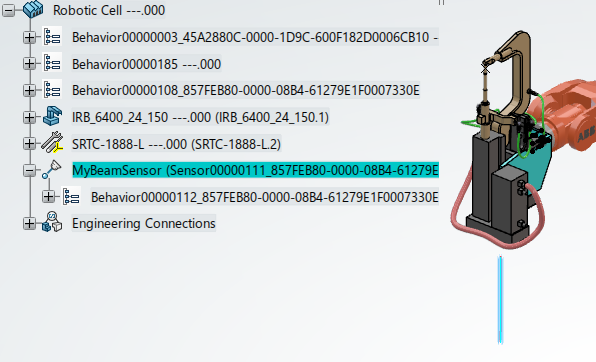
- Optional:
You can edit an existing sensor by clicking Create a beam sensor
 and selecting the sensor in the tree.
and selecting the sensor in the tree.