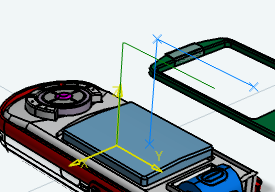Creating a Motion Trace Probe | ||
| ||
Notes:
You can right-click on the thumbnail and select Deactivate
to keep the trace from appearing when you click Play.
For additional information on the commands available when you right-click on the thumbnail, see Motion Trace Commands.


 for the dialog box.
for the dialog box.