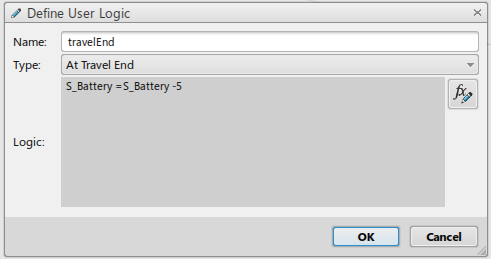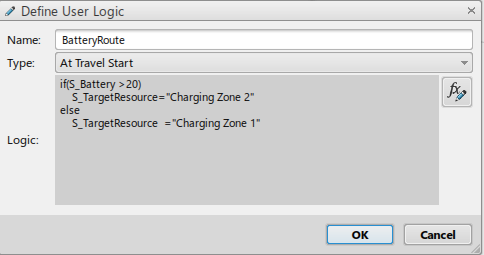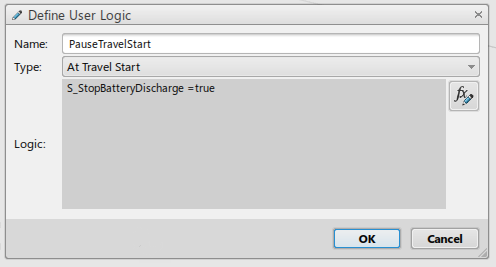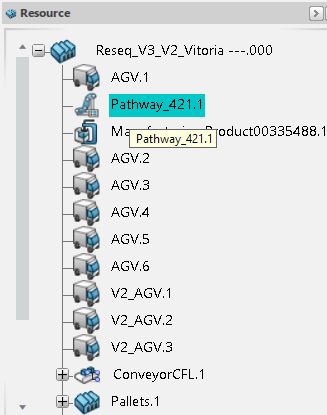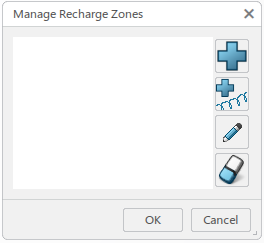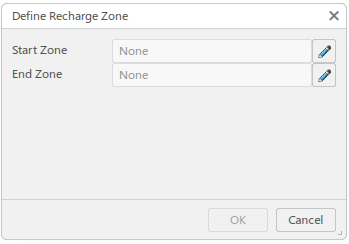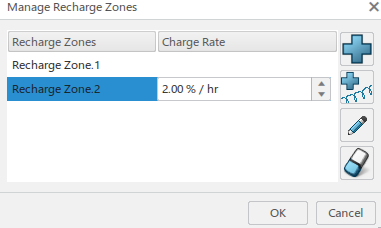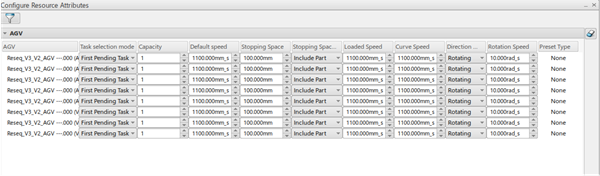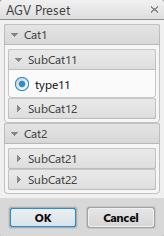Define a Battery
You can define a battery on a resource or a pool. If the battery is defined on a resource, the battery values are only set to this particular resource. If the battery is defined on a pool, the battery values are set to all the AGVs in that pool.
- Go to the Resource Pool Table. In the pool or the resource context menu, click Define Battery.
-
In the Edit Battery panel, define the battery
parameters:
- Battery Name: is the name of the battery
- Replenish Point: defines the point at which the battery needs to recharge before continuing its participation in the simulation
- Release Point: defines the minimum point at which the AGV can be released from charging
- Replenishment Mode:
- Recharge: the battery is recharged
- Replace: the battery is replaced.
- Replenish Check Mode:
- After Task Completion: the battery level is checked after every task an AGV completes.
- At Every Decision Zone: the battery level is checked at every decision zone the AGV goes through
- At Specified Zone: the battery level is checked at the selected decision zone.
-
If Replenishment Mode is set to
Replace:
- Next to the Battery Object field, click
Assign to assign a product that was
previously marked as a battery in the Manage User
Attributes panel. Click
Unassign to unassign the product.Note: To mark a product as a battery, go to the Manage User Attributes panel. Click
 and select the product, then click
and select the product, then click  . In the Formula and Parameter Editor
panel that displays, click Add new
argument and add the argument as
"Battery".
. In the Formula and Parameter Editor
panel that displays, click Add new
argument and add the argument as
"Battery".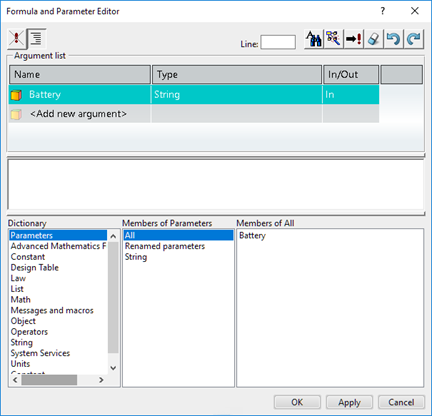
- In Replacement Details, click Assign to assign a replacement battery.
- Next to the Battery Object field, click
Assign to assign a product that was
previously marked as a battery in the Manage User
Attributes panel. Click
Unassign to unassign the product.
-
If Replenishment Mode is set to
Recharge:
- In the Charging Zones field, click Assign. In the Assign Charging Zone dialog box that displays, select one or more charging zones and click OK.
- In the ReplenishActivity field, define:
- Name: the name of the activity triggered when the AGV is being recharged
- Duration: the duration it takes to the AGV to charge from 0 to 100%. The actual duration may change according to the battery level in the AGV at the start of the charging.
-
If Replenish Check Mode is set to At
Specified Zone:
In Specified Zone, click Assign to assign a decision zone. The Assign Specified Zone dialog box displays. Select a decision zone and click OK.
Note: Double-click the Specified Decision Zone column to edit the details. In the dialog box that displays:- Click Add Zone to select a decision zone, storage zone, or recharge zone: this zone will be used for recharging or replacing the battery.
- Route Type: the logic in which the AGV is routed from the specified zone to the charging zone. When set to Closest to Exit or Closest to Entry, you can select a reference zone that is considered as the entry or exit.

-
Edit the values of the Discharging Details
field.
Notes: When a preset is set for the AGV, the values are noneditable.

- Optional:
In the Breakdown Details field, click
Assign Repair Activity to create a repair
activity. This activity is triggered when the AGV reaches 0% before reaching
a charging or replacement zone. At this point, the assigned resource
performs the repair activity on the AGV.
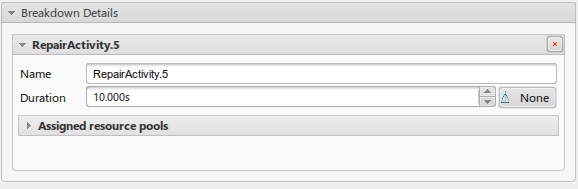
-
Click OK.
The battery is defined.