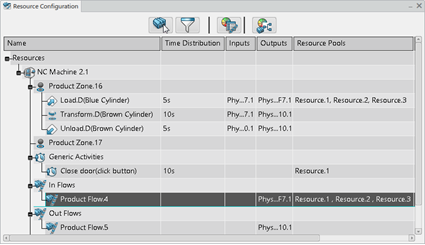Assigning a Resource to a Product Flow | ||||||
|
| |||||
- Select the Product flow to which you want to assign a resource.
-
In the
context toolbar,
click
Resource Pool Assignment
 .
.
-
Select the resource you plan to assign to the Product flow in the
tree
or
work area.
Tip: To assign more than one resource, select the resources one after the other. -
To validate your choice, click
Validate
 .
.
- Optional:
Click the
Resource Pool Table
 command from the
Programming section of the
action bar
to open the
Resource Pool Table.
command from the
Programming section of the
action bar
to open the
Resource Pool Table.
-
To remove a resource from your selection, right-click the resource
that you assigned to the product flow and click
Remove from this Resource Pool
 .
.
- Optional:
To assign a resource with a task already attached to it, select
Click to select invoked service
 and select the task you want the resource to perform.
and select the task you want the resource to perform.
-
To manage the resource pool you just created, right-click the
resource that you assigned to the product flow in the
Resource Pool Table, then click
Edit Resource Pool
 .
.
-
In the
Resource Pool dialog box that appears, you can
edit the resource pool's
Name and
Type attributes and assign additional
resources to the pool with the
Resource Selection command.
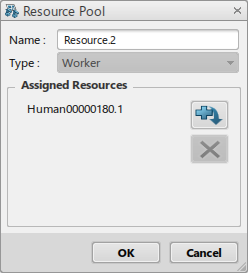
-
You can also manage the resource pool you just created by clicking
the
Resource Configuration
 command in the
Programming section of the
action bar.
command in the
Programming section of the
action bar.
-
In the
Resource Configuration table that appears,
right-click a product flow and click
Resource Pools > Manage
Resource Pool Assignment
 .
The Resource Pool Assignment management panel appears.
.
The Resource Pool Assignment management panel appears.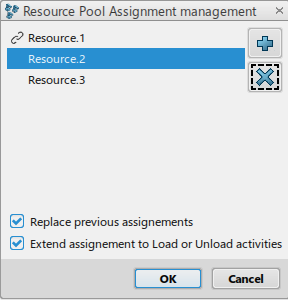
In this panel you can do the following:
Manage your resource pools by creating a new one with the Create a new Resource Pool command. You can also clear your resource pools with the Unselect all Resource Pools command.
Replace previous assignments for the selected activities and product flows with the Replace previous assignments command.
Extend the resource pool assignment to load or unload activities with the Extend assignments to Load or Unload activities command.
- To assign multiple resource pools to one product flow, click each required resource pool in the Resource Pool Assignment management panel while pressing Ctrl.
You assigned the resource pool to the product flow.