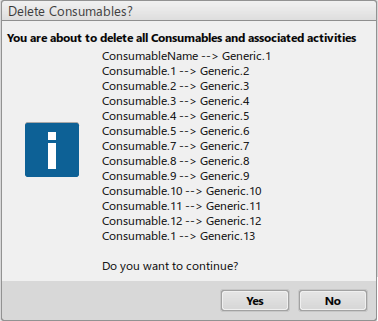Add a Consumable
You can add a consumable to a machine or a robot with the Add Consumable command.
-
Click the
Resource Configuration
 command from the
Programming section of the
action bar.
command from the
Programming section of the
action bar.
- In the Resource Configuration table that appears, right-click a machine.
-
Mouse over
Consumables and click
Add Consumable
 .
.
-
In the
Add Consumable dialog box that appears, define
the consumable's attributes.
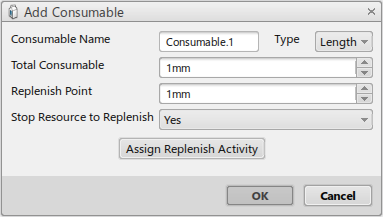
You can define the following attributes for the consumable:- Consumable Name: The name of the consumable.
- Type: The measurement unit in length, width, or volume.
- Total Consumable: The total consumable value.
- Replenish Point: The replenish point for the consumable.
- Stop Resource to Replenish: Allows you to specify whether or not the resource stops to replenish consumed materials.
-
Click
Assign Replenish Activity and edit the
activity's attributes.
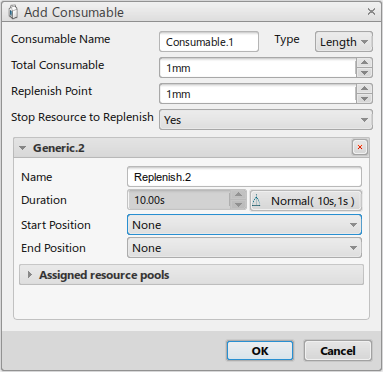
The replenish activity is a generic activity type. You can define the following attributes for the replenish activity:- Name: The name of the replenish activity.
- Duration: The duration of the
replenish activity.
- Time Distribution
 : Opens the
Edit Time Distribution dialog box,
where you can edit the time distribution for the
Duration attribute.
: Opens the
Edit Time Distribution dialog box,
where you can edit the time distribution for the
Duration attribute.
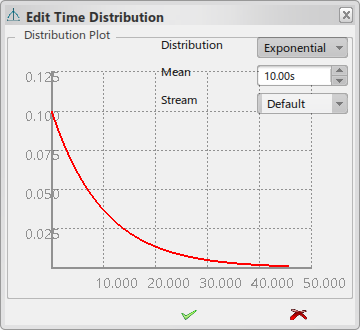
- Time Distribution
- Start Position: The start position for the replenish activity.
- End Position: The end position for the replenish activity.
- Click Assigned resource pools > Assign.
-
In
Resource Pools dialog box that appears, select
a single resource from the list, or select multiple resources by holding
Ctrl while selecting several resource pools.
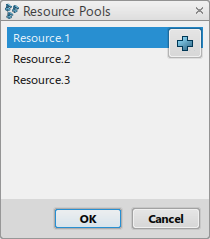
-
Click
OK to close the dialog box.
The assigned resource pool is listed in the Assigned resource pools section of the Add Consumable dialog box.
-
Define the newly assigned resource pool's attributes in the
dialog box.

You can define the following attributes for the assigned resource pool:- Start Position: The start position for the resource pool.
- End Position: The end position for the resource pool.
-
Click
OK.
The dialog box closes and you have added the consumable to the machine or robot.Note: Every time you create a consumable, the command automatically creates a replenish activity that is a generic activity type. This activity appears in the generic activities node under the machine or robot with a consumable. When you delete a consumable, the command deletes the consumable's generic activity as well. You can only delete the consumable's generic activity when you delete the consumable.
You have added a consumable to a machine or robot.
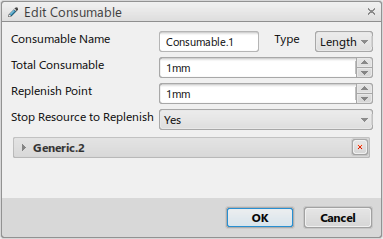
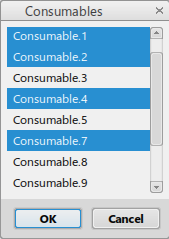

 .
.