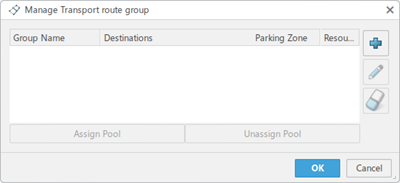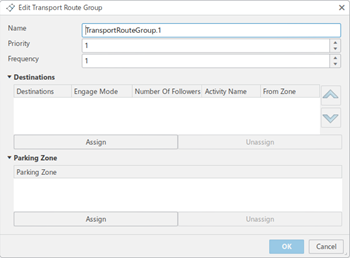Define an AGV Train
Before you begin: Instantiate an AGV by clicking Instantiate Mobile
Resource
 in the Setup section of the action bar.
in the Setup section of the action bar.
-
From the Setup section of the action bar,
click Manage Trains
 .
The Manage Trains dialog box displays.
.
The Manage Trains dialog box displays.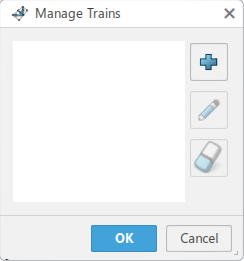
-
Click
 .
The Edit Train panel displays.
.
The Edit Train panel displays.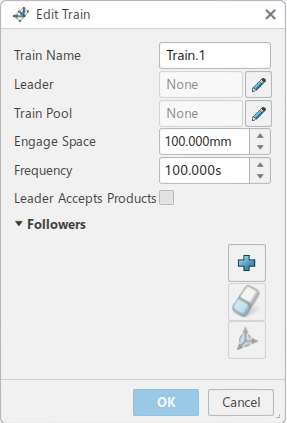
-
In the Edit Train panel:
- Click
 next to
Leader and select the train leader.
next to
Leader and select the train leader. - Define the value for the space between the train and its followers in the Engage Space field.
- Define the time interval between two AGV routes in the Frequency field.
- Check the Leader Accepts Products option if the train leader accepts parts during the simulation.
- Click
 next to
Train Pool.The Assign Train Pool dialog
box displays.
next to
Train Pool.The Assign Train Pool dialog
box displays.
Either:
- Assign the train to an existing pool
- Create a new pool by clicking
 in the
Assign Train Pool dialog box, and clicking
OK to validate.
in the
Assign Train Pool dialog box, and clicking
OK to validate.
- Click
-
In the Followers section of the Edit Train
panel, click
 and select the AGVs to
edit the train followers.
Note: You can reposition the train by clicking
and select the AGVs to
edit the train followers.
Note: You can reposition the train by clicking .
. -
Click OK to validate.
The created AGV train displays in the Manage Trains dialog box.