Create Resource Working Cycles
You can create a new resource working cycle with the
Working Cycle Management
![]() command.
command.
-
From the
Programming section of the
action bar,
click
Working Cycle Management
 .
The Manage Working Cycles dialog box displays.
.
The Manage Working Cycles dialog box displays.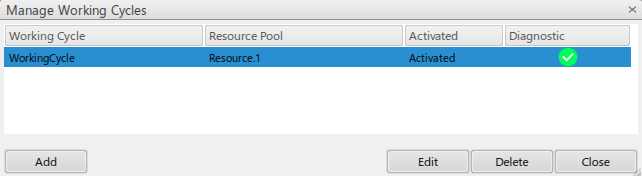
-
In the Manage Working Cycles dialog box, click
Add, then select a machine or activity from the
tree or the main 3D.
The machine or activity is selected and the name shows in the Tools Palette toolbar.
- In the toolbar, select Finish.
-
In the Available Resource Pool panel that displays,
select the resource and click OK.
The Edit Working Cycle dialog box displays.

-
In the Edit Working Cycle dialog box, move machines or
activities from the Available Elements section with
the arrows.
The machines or activities are added to the new resource working cycle and are listed in the Working Cycle section of the dialog box.
- Optional:
In the Edit Working Cycle dialog box, check the
Park Worker at Next Task Zone option to make the
worker wait in the task zone of the next activity in the working cycle once
a task is completed.
Note: This option is unchecked by default. If unchecked, the worker finishes a task and does not move to the task location of the next activity. He moves to the zone only when the next task begins.
-
Click
OK.
The new resource working cycle is listed in the Manage Working Cycles dialog box .
- Click Close.
You have created a new resource working cycle.


 .
.