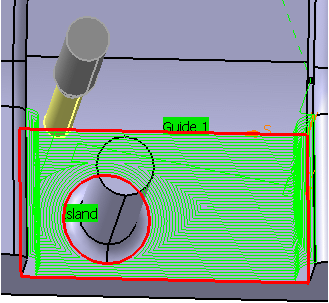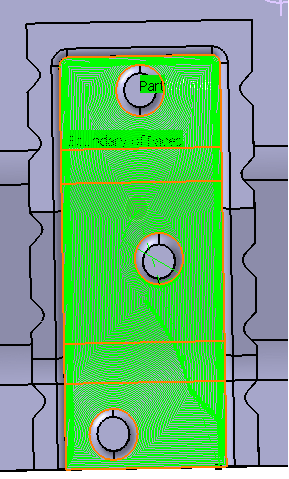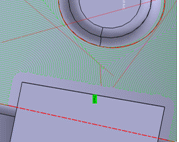Set Islands Contours
You can define an island to avoid machining a portion of the part.
Below is the result without selecting a inner island contour: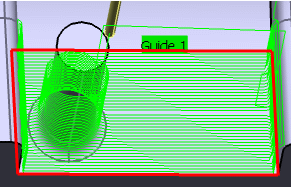
- From the Surface Machining section of the action bar, click Contour-driven
 .A Contour-driven entity is added to the manufacturing program. The Contour-driven dialog box opens at the Geometry tab
.A Contour-driven entity is added to the manufacturing program. The Contour-driven dialog box opens at the Geometry tab .
.
-
Still in the Geometry tab:
- Click the red area in the sensitive icon and select the part in the work area.
- Double-click anywhere in the work area to confirm your selection and redisplay the dialog box.
-
Go to the Machining Strategy tab
 .
.
- Set Guiding strategy to Parallel contour.
- In the Strategy tab, set Guiding strategy to Parallel contour.
- In the Radial tab, set Stepover to Constant 3D.
-
In the sensitive icon, click Guide 1.
The Edge Wizard is displayed.
- Select the guide.Click OK in the Edge Wizard to validate the selection.
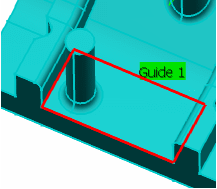
- Select the guide.
-
In the sensitive icon, click Island.
The Edge Wizard is displayed.
- Select the island contour.
- Click OK in the Edge Wizard to validate the selection.Notes:
- Condition of stop on islands is the same as for the guiding element.
- Offset on islands has the same value as on the guiding element.
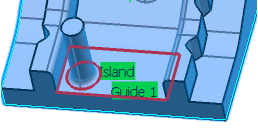
- Go to the Tool tab
 to select a tool.
to select a tool. -
Click Display or
Simulate to check the validity of the machining operation.
- The tool path is computed.
- A progress indicator is displayed.
- You can cancel the tool path computation at any moment before 100% completion.