Create an Offset Group
You can define offset groups quickly.
- From the Surface Machining section of the action bar, click Sweeping
 . Apply a sweeping to the whole part.
Exit the action by Cancel.
. Apply a sweeping to the whole part.
Exit the action by Cancel.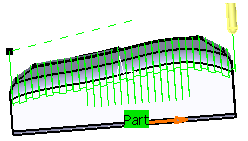
Note: No offset group is proposed as you enter the dialog box. -
Click Offset Group
 .
.
- In the dialog box that is displayed, change the name of the group to Group.1.
- Click the red area in the sensitive icon and use the Face Wizard to select faces in the work area.
- Give the area that you have just created an Offset Local of 10 mm. Click Apply.
-
Without selecting any part nor face, enter an Offset Global of 5 mm. Click OK.
In the Manufacturing View, you see that the offset group has been created.
-
Revert to the Sweeping operation.
Note: The Offset Group you have just created is proposed automatically.
-
Click Display or
Simulate to check the validity of the machining operation.
Note: See Displaying Tool Path
You can see the difference with the first sweeping.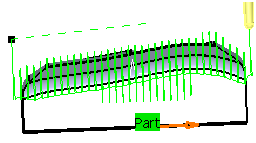
-
Click Display or
Simulate to check the validity of the machining operation.
-
Reduce the Max. distance between pass and click Display or
Simulate.
You can see that the offset applied to Offset Area.1 is different from that applied to the rest of the part:

