DSLicSrv Command | ||
| ||
Command Location and Syntax
On Windows, the DSLicSrv command is located by default in:
C:\Program Files\Dassault
Systemes\DS License Server\win_b64\code\binOn Linux, the DSLicSrv command is located by default in:
/usr/DassaultSystemes/DSLicenseServer/linux_a64/code/binThis is the syntax:
DSLicSrv -initServer [-adminPort nnnn] [-licensingPort nnn] [-enroll filename] [-force] -startServer [-echo] [-logDir path_to_log] [-logFileSize number] [-compressLog] [-disableSSLProtocol protocol] [-cipherSuitesPath filename] -stopServer -adminUI [-resetSettings] [-locale en_US] -admin [-i input_file] [-o output_file] [-t output_file] [-ks [keystore_file]]
Initialize the Server
| Option | Description |
|---|---|
| -initServer [-adminPort nnnn] [-licensingPort nnn] [-enroll filename] [-force] | Initializes the license server.
|
Example:
DSLicSrv -initServer -adminPort 4084
Start the Server
| Option | Description |
|---|---|
| -startServer [-echo] [-logDir path_to_log] [-logFileSize number] [-compressLog] [-disableSSLProtocol protocol] [-cipherSuitesPath filename][-tokenLogsUploader None] | Start the license server:
|
Example
DSLicSrv -startServer
On Windows, you may prefer to use the following command in an elevated command prompt to start the server as a Windows service:
net start "DS License Server"Setting options in the DSLS Windows service
You can configure the DSLS Windows service to use the start options as follows:
- Open an elevated command prompt.
- Check the current properties of the license server
service by running the following Windows command:
sc.exe qc "DS License Server"
The displayed
BINARY_PATH_NAMEline should match something like this:"C:\Program Files\Dassault Systemes\DS License Server\win_b64\code\bin\DSLicSrv.exe" -startServer
- Modify the
BINARY_PATH_NAMEby running a command like the following one:sc.exe config "DS License Server" binpath= "\"C:\Program Files\Dassault Systemes\DS License Server\win_b64\code\bin\DSLicSrv.exe\" -startServer -logFileSize 20 -compressLog"
Note: note the space character after " binpath= ". - Check the new properties of the license server
service:
sc.exe qc "DS License Server" - Stop and restart the service to take the changes into account.
- Repeat this configuration after every installation, because an installation resets license server service properties.
On Linux, the start options can be set in /etc/init.d/dsls.
Stop the Server
| Option | Description |
|---|---|
| -stopServer | Stops the license server |
Example:
DSLicSrv -stopServer
Start the License Administration Tool GUI
| Option | Description |
|---|---|
| -adminUI [-resetSettings] [-locale en_US] | Starts the License Administration Tool GUI:
|
Example
DSLicSrv -adminUI
starts the License Administration Tool user interface.
Start the License Administration Tool in Command Line Mode
The majority of the tasks explained in this guide involve the use of the GUI version of the License Administration Tool. However, you can perform the same tasks in command line mode.
| Option | Description |
|---|---|
| -admin [-i input_file] [-o output_file] [-t output_file] [-run "list of commands"] [-ks [keystore_file] | Starts the License Administration Tool in command line mode
|
The following command prompt appears:
License Administration Tool Version 6.419.0 Built on Jun 27, 2016 1:01:10 PM. admin >
As you can see, when the prompt is:
admin >
you are inside the command line administration tool.
You have to connect to a license server after having launched the command line administration tool.
To list the commands available, enter one of the following commands:
admin > ?
admin > help
Most commands have both a long and abbreviated format, as indicated by the "|" separator which means "or", for example: getConfig|gc. Running either the getConfig or gc command displays
the same result.
To get help about a specific command, use the help|h command, for example:
help getConfig
help gc
| Operation | Command Syntax | Options |
|---|---|---|
| Connect to a license server | connect|c server port [ -proxy | -p proxyHost proxyPort] [-restricted | -r] | server: license server host name port: administration port number -proxy|-p proxyHost proxyPort: proxy host name and proxy port number -restricted|-r: forces connection in restricted mode (replaces -readOnly which remains valid for backward compatibility reasons) |
| Get current license server information | getServerInfo|gsi | |
| Disconnect from connected license server | disconnect|disc|d | |
| Get license server configuration (*) | getConfig|gc | |
| Get license information | getLicenseInfo|gli [-superseded] [-csv] | -superseded: display superseded licenses. -csv: format output as a .csv file. |
| Show current license usage | getLicenseUsage|glu [-feature feat] [-all|-short] [-csv] [-usedOnly|-uo] | -feature: display usage on specified feature -all: display detailed client usage (including casual license usage in minutes, last used date for automatic recycling purposes, etc.) and running processes -short: display global usage only -csv: format output as a .csv file. -usedOnly: lists only consumed licenses.
The client process level (5 for V5 licensing client processes, and 6 for V6 and 3DEXPERIENCE) is also displayed. |
| Get license usage tracing flags (*) | getLicenseUsageTraces|dut | Get license usage tracing flags |
| Activate/Deactivate license usage trace (*) | setLicenseUsageTraces|sut all|license1 license2 ... -trace|-t yes|no [-editorId|-e editor] | license1 license2 ...: licenses to manage usage tracing, or all to manage all licenses -trace yes|no: to activate or deactivate trace -editorID: editor |
| Display logged server messages | showLog|sl [-from fromDate] [-to toDate] | -from: lower limit (default midnight) -to: upper limit (default now) Date format: YYYY/MM/DD [HH:MM:SS] |
| Modify server configuration (*) | setConfig|sc [-licensingPort|-lp port] [-adminPort|-ap port] [-failoverPort|-fp port] [-password|-pwd] [-restrictedPassword|-rpwd] [-remoteAdmin|-ra none|restricted|full] [-failoverMode|-fm yes|no] [-clusterName1|-cn1 name] [-clusterName2|-cn2 name] [-clusterName3|-cn3 name] [-enableLicenseStats|-els yes|no] [-automaticRecycling|-ar yes|no] [-enableOffline|-eo yes|no] | -licensingPort: listening port for license client access -adminPort: listening port for administration usage -failoverPort: listening port for intra cluster communications -password: ask to be prompted to enable/disable password protection administration -restrictedPassword: ask to be prompted to enable/disable restricted mode password protection administration -remoteAdmin: disable administration from a remote machine or enable in full or restricted mode -failoverMode: change standalone/failover mode -clusterName1: host name of the first machine of the failover configuration -clusterName2: host name of the second machine of the failover configuration -clusterName3: host name of the third machine of the failover configuration -enableLicenseStats: activates statistics -automaticRecycling: activates automatic license recycling. -enableOffline: enable offline license extraction. |
| Configure settings in managed licensing service mode | manageCustomerSettings|mcs [-enableOffline yes|no] [-enableAutoRecycling yes|no] [ -fullPassword] [ -restrictedPassword] | -enableOffline: enables offline licensing. -enableAutoRecycling: activates automatic license recycling. -fullPassword: ask to be prompted to change existing full administration password. -restrictedPassword: ask to be prompted to change existing restricted administration password. |
| Modify cluster (*) | modifyCluster|mc [-repair|-r host] [-update|-u host] [-changeName|-cn host newHost] [-changeMachine|-cm host newHost] | -repair: repair server when license database is corrupted -update: update cluster when host computer id has changed -changeName: modify cluster when a host name has changed, computer id still the same -changeMachine: modify cluster when a machine has been replaced (computer id no longer available) |
| Enroll license files (*) | enrollLicense|e -dir inputDir [-file file1 file2...] | -dir: input directory -file: input files or regular expression |
| Delete expired licenses (*) | deleteExpiredLicenses|dxl | |
| Delete superseded licenses (*) | deleteSupersededLicenses|dsl | Useless when connected to a license server on a level higher than or equal to R2016x. |
| Create group of users to manage authorization lists | createUserGroup|cug groupName -users user1 user2 ... [-replace] | -users: list of users contained in that group -replace: replace existing group of users if any |
| Create group of hosts to manage authorization lists | createHostGroup|chg groupName -hosts host1 host2 ... [-replace] | -hosts: list of hosts contained in that group -replace: replace existing group of hosts if any |
| Create an authorization list | createAuthorizationList|cal name -type t -editorId id [-product prd -model m [-licenseId id | -pricingStruct s | -customerCountry c | -customerSite c | -customerId i]] [-users user1[,number,[rule]] ...] [-hosts host1[,number,[rule]] ...] [-usergroups usrgrp1[,number,[rule]] ...] [-hostgroups hostgrp1[,number,[rule]] ...] [-ipranges ipr1[,number,[rule]] ...] [-iprangegroups iprgrp1[,number,[rule]] ...] [-replace] |
-type: type of authorization list (ALLOW, DENY, RESERVE, LIMIT or COMPOSITE) -editorId: unique editor identifier -product: feature name to manage (optional); when not used, the rule is applied at the Editor level. -model: model of the feature to manage (NamedUser, ConcurrentUser, Token, Credit or Site) -licenseId: licenseID number (optional) -pricingStruct: pricing structure (optional) -customerCountry: customer country (optional) -customerSite: customer site (optional) -customerId: customer ID number (optional) -users: list of individual users with optional number of licenses and rule if type is COMPOSITE -hosts: list of individual hosts with optional number of licenses and rule if type is COMPOSITE -ipranges: list of IPRanges with optional number of licenses and rule if type is COMPOSITE -usergroups: list of groups of users with optional number of licenses and rule if type is COMPOSITE -hostgroups: list of groups of hosts with optional number of licenses and rule if type is COMPOSITE -iprangegroups: list of groups of IPRanges with optional number of licenses and rule if type is COMPOSITE -replace: replace existing list if any |
| Create offline extraction restrictions | createOfflineRestrictions|cor name -editorId id -product prd -model m [-licenseId id] [-keyword kw] [-maxDuration n] [-replace] [-rule ALLOW|DENY [-users user1 ...] [-usergroups usrgrp1 ...] [-hosts host1 ...] [-hostgroups hostgrp1 ...] [-ipranges ipr1 ...] [-iprangegroups iprgrp1 ...]] | -editorId: editor unique identifier -product: product name to manage -model: model of product to manage (NamedUser|ConcurrentUser|Token|Credit) -licenseId: license product number -keyword: keyword to be provided to extract offline license. -maxDuration: maximum duration of extraction validity, between 0 and 30 days -replace: replace existing restriction name if any At least option -keyword or -maxDuration must be passed. -rule: specifies allow/deny restriction rules for User, Host, IPRange, User Group, Host Group or IPRange Group. |
| Delete user | deleteUser|du userName | |
| Delete host | deleteHost|dh hostName | |
| Delete group of users | deleteUserGroup|dug groupName | |
| Delete group of hosts | deleteHostGroup|dhg groupName | |
| Delete an authorization list | deleteAuthorizationList|dal listname | listname: name of list |
| Delete offline restrictions | deleteOfflineRestrictions|dor listname | listname: name of list |
| List users | listUsers|lu | |
| List hosts | listHosts|lh | |
| List groups of users | listUserGroups|lug | |
| List groups of hosts | listHostGroups|lhg | |
| Rename user group | renameUserGroupName|rug currentName newName | |
| Rename host group | renameHostGroupName|rhg currentName newName | |
| Rename authorization list | renameAuthorizationList|ral currentName newName | |
| Rename offline restrictions | renameOfflineRestrictions|ror currentListName newListName | |
| List all authorization lists | listAuthorizationLists|lal | |
| List all offline restrictions (keywords, maximum durations and rules) | listOfflineRestrictions|lor | |
| Create IP range | createIPRange|cipr name -ip iprange [-replace] | -ip: internet address range, (firstIP-lastIP or CIDR notation) -replace: replace existing item if any Examples:
|
| Create IP range group | createIPRangeGroup|ciprg name -ip iprange1 iprange2 ... [-replace] | -ip: IPRanges -replace: replace existing item if any Example: ciprg localgroup -ip localcomputer local1921680 local10232 localipv6 -replace |
| List all IPRanges | listIPRange|lipr | |
| List all IPRange groups | listIPRangeGroup|liprg | |
| Rename IPRange | renameIPRange|ripr currentName newName | |
| Rename IPRange group | renameIPRangeGroup|riprg currentName newName | |
| Delete IPRange | deleteIPRange|dipr name | |
| Delete IPRange group | deleteIPRange|diprg name | |
| Export authorizations to file in XML format | exportAuthorizations|ea -o file | -o file: path of XML file to generate |
| Import authorizations from file in XML format | importAuthorizations|ia -f file [-clear] | -f file: path of XML file to read -clear: remove all existing authorizations. Note that all differences are automatically accepted: existing data is removed and the new data is added. |
| Monitor license server (*) | monitor|mon [-dumpHeap|-dh] [-dumpThreads|-dt] [-outDir|-o dir] | -dumpHeap|-dh: obtain server heap dump -dumpThreads|-dt: obtain server threads status -outDir|-o dir: directory storing result of command (mandatory for |
| Display mail configuration | getMailConfig|gmc | |
| Set mail configuration | setMailConfig|smc [-test|-t] [-smtp servername] [-from sender] [-to email1,email2,...] [-activate|-a event yes|no] [-parameter|-p event param value] [-subject|-s event "..."] [-body|-b event "..."] [-mailBodyFooter|-footer "..."] | -test|-t: test mail configuration -smtp servername (*): SMTP server name -from sender (*): sets the sender of the e-mails. It can be useful when certain security rules set
on the -to email1,email2,...: names of recipients separated by comma (,) -activate|-a event yes|no: activate or deactivate the event, where
-parameter|-p event param value: value of the event parameter -subject|-s event "...": subject of the mail for the event -body|-b event "...": set the body header of the mail for the event -mailBodyFooter|-footer "...": body footer of all mails. For example, to send mail notifications 25 days before license expiration, run the command: smc -activate OnLicenseSoonExpiring yes -parameter OnLicenseSoonExpiring Threshold 25 |
| Manage SSL certificate (*) | manageSSLCertificate|msc [-install -crt file_path_to_server.crt -key file_path_to_server.key] | [-uninstall] [-nofailover] | Replaces the default self-signed SSL certificate embedded in the license server by another one you provided. -install: installs the certificate on the license server and stores it in the repository folder. -crt: file path to certificate file (server.crt) -key: file path to RSA key (server.key) -uninstall: uninstall certificate previously installed (and use the default self-signed one) -nofailover: do not propagate to both other failover members. This option is useful when installing a certificate on a failover member and the certificate is not a domain certificate. By default, the certificate is sent to the three failover members. This command can be useful when security rules prevent access to HTTPS servers with a self-signed SSL certificate or a certificate whose duration is too long. It is your responsibility to periodically renew the certificate installed on the license server. If this SSL certificate expires, licensing clients will refuse to connect to the license server and licenses will not be granted. To revert back to the default behavior (for example, use the default self-signed certificate), you must delete the previously imported certificate using the |
| Manage license usage tracing related to users (*) | userTraceSetting|uts [-enable|-e user] [-disable|-d user] [-remove|-r user] [-clear|-c] | -enable|-e user: activate usage tracing for user -disable|-d user: disable usage tracing for the specified user -remove|-r user: remove tracing for the specified user -clear|-c user: remove all tracing for all users If no parameter is passed to the command, the list of user tracing settings is displayed. |
| Stop license server (*) | stopServer|ss | |
| Exit the license administration tool | quit|q|exit|x|bye | |
| Display help information | help|h|? [command] | command: (optional) display help information relative to this command |
Redirecting Output
By default, the DSLicSrv -admin command does not redirect output. The following table sums up the different redirection possibilities available:
| To perform this operation... | Run this command... |
|---|---|
| Start the License Administration Tool in command line mode and direct output to a newly created output file only | DSLicSrv -admin -o outputfile or DSLicSrv -admin > outputfile where |
| Start the License Administration Tool in command line mode and append output to an existing output file only | DSLicSrv -admin >> outputfile where |
| Start the License Administration Tool in command line mode and redirect output both to an output file and to the command line window | DSLicSrv -admin -t outputfile where |
| After starting the License Administration Tool in command line mode, redirect output from individual commands to a newly created output file | Use the where These new redirections take precedence over previous global redirections. |
| After starting the License Administration Tool in command line mode, redirect output from individual commands to an existing output file | Use the where These new redirections take precedence over previous global redirections. |
Here is a more elaborate example of how to use the different redirection possibilities: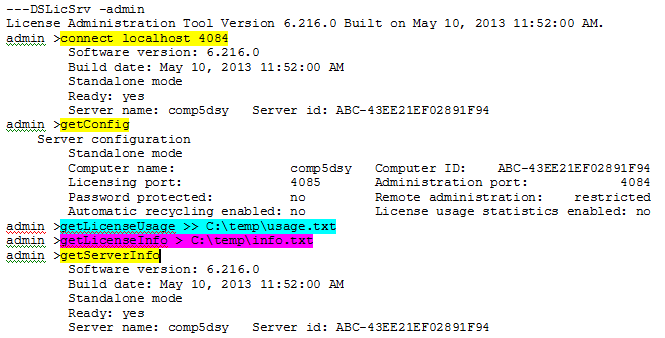
Output from the commands highlighted in yellow is not redirected.
Output from the command highlighted in blue is appended to the existing file C:\temp\usage.txt.
Output from the pink command is redirected to the newly created file C:\temp\info.txt.
Managing Passwords
You may not want to enter passwords each
time you run DSLicSrv -admin, particularly if full and restricted passwords
are set, or if passwords are different between license
servers. Furthermore, writing passwords in batch files is not secure.
You can store passwords in an
encrypted file and reference this file when connecting to
license servers. Adding the option -keyStore [file.ks] (or -ks [file.ks] ) instructs the License Administration Tool to work with the encrypted file containing
the passwords.
The default pathname of the .ks file
is:
- C:\Users\userid\AppData\Roaming\DassaultSystemes\LicenseAdmin.ks (Windows)
- $HOME/.LicenseAdmin.ks (Linux).
but any pathname can be used.
The .ks file is encrypted with the OS username and
the pathname in lowercase. This partially prevents different users from using the same .ks file, or from moving a .ks file from one folder to
another.
The .ks file can contain full and restricted
passwords for several license servers. When the -keyStore option is used and the .ks file does not exist or
does not contain the valid password for the license server, you will be prompted to enter a
password. If you enter the correct password, it will be stored in the .ks file.
When the -keyStore option is used and the .ks file contains a valid
password for the license server, no password prompt is displayed and the access will be granted.
License servers are identified by their names in a .ks file. Consequently, connecting a license server with an IP address whereas the name has been stored in the .ks file will lead to a password prompt. The behavior is the same if a license server is accessed both via localhost and its name, for example.
At the beginning of the following example, the -keyStore option has not been used already, therefore a .ks file does not already exist, and you are trying to connect to a password-protected license server:
In the case of the command highlighted in yellow, you are prompted to enter a password because there is no existing .ks
file yet, so it will be created once you enter the password.
In the case of the command highlighted in blue, you are NOT prompted to enter a password because it
can be found in the .ks file which has just been created in the
previous step.
In the case of the command highlighted in pink, you are prompted to enter a password because you
started the License Administration Tool without the
-keyStore option.
Running Several Commands at the Same Time
You can run several commands at a time:
- using a batch file as input file containing the commands: in the input file, several commands can be entered as if they were entered interactively
- or by concatenating the commands from the command line, eliminating the need for a batch file.
This is done using the
-run "list of commands"option. Each command in the list of commands is separated by a semicolon;. The first command in the list must be theconnectcommand (orhelpcommand). Note thatdisconnectandquitcommands are not mandatory at the end of the list.If the server is protected by a full or restricted password, the password can be either entered interactively or using a
.ksfile. You cannot enter the password in the list of commands after the-runoption.For commands requiring a confirmation, you must place the "yes" string immediately after the ";" without a space between ";" and "yes".
Only one
-runoption can be passed.
The following table illustrates how to use both methods.
| To perform this operation... | Run this command... |
|---|---|
| Start the License Administration Tool in command line mode and execute a command parameter file | DSLicSrv -admin -i input file The input file contains commands executed in command line mode. |
| Start the License Administration Tool in command line mode and run a list of commands | DSLicSrv -admin -run "list of commands" Examples: DSLicSrv -admin -run "c localhost 4084;
glu"displays license usage. DSLicSrv -admin -run "c localhost 4084; gc; gli
> C:\temp\gli.txt; glu >> C:\temp\glu.txt"displays the license server configuration, redirects the license information to a new file, then appends license usage information to an existing file. DSLicSrv -admin -run "c protcomp 4084 -r; glu -all" -ksdisplays the detailed license usage of a password-protected license server accessed in restricted mode. |