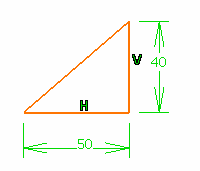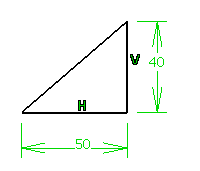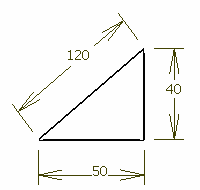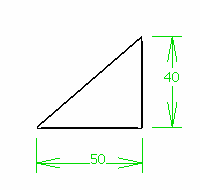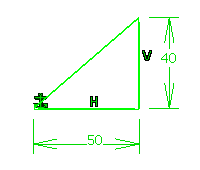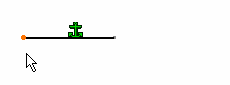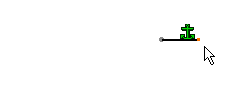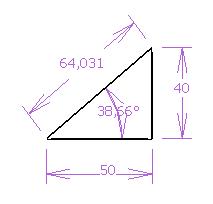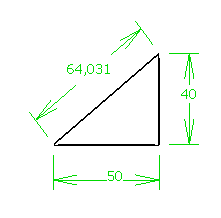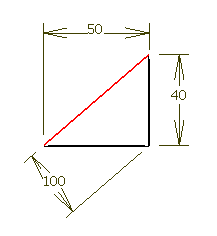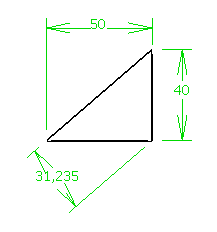Colors that represent constraint diagnostics are colors that
are imposed to elements whatever the graphical properties previously assigned
to these elements and in accordance with given diagnostics. As a result, as
soon as the diagnostic is solved, the element is assigned the color as defined
in
section.
By default, the colors used for constraint diagnoses are:
Note:
Masks of these
colors also appear on the sketch features in the
tree
to indicate the constraint diagnosis of the respective
sketches.
These masks are not displayed for under-constrained sketches (including empty
sketches) and Paste Special – Link as
results.
White: Under-Constrained Elements
Under-constrained geometry is displayed in white. All the relevant
dimensions are satisfied but there are still some degrees of freedom remaining.
For the documentation, we have chosen to show under-constrained elements in
black, as our
app
background color is white.
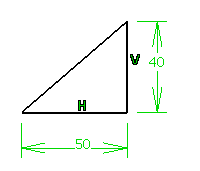
Brown: Non-Changed Elements
Some geometrical elements are over-defined or not-consistent. As a
result, geometry that depends on the problematic area will not be recalculated.
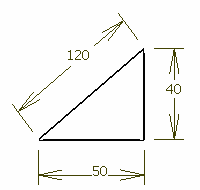
Solution: Remove one or more dimensional constraints.
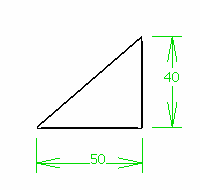
Green: Fixed Elements
The geometry has been fixed using the
Constraint Definition dialog box or the
context menu.
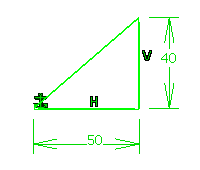
Green: Iso-Constrained Elements
All the relevant dimensions are satisfied. The geometry is fixed and
cannot be moved from its geometrical support.
Geometry before being moved:
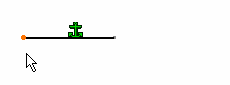
Geometry after being moved:
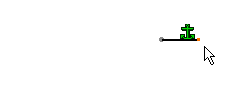
Purple: Over-Constrained Elements
The dimensioning scheme is over-constrained: too many dimensions
were applied to the geometry.
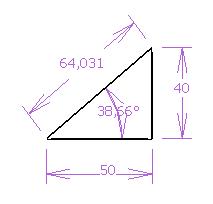
Solution: Remove one or more dimensional constraints.
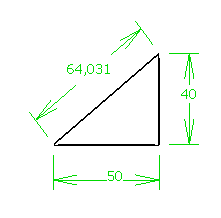
Red: Inconsistent Elements
At least one dimension value needs to be changed. This is also the
case when elements are under-constrained and the system proposes values by
defaults that do not lead to a solution.
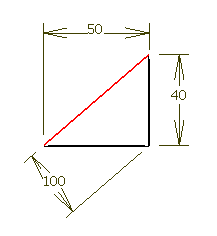
Solutions:
- Add dimensions.
- Set dimension values properly.
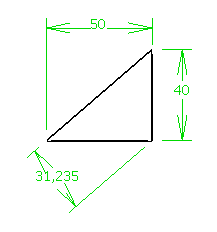
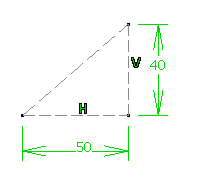

![]() is similarly active).
is similarly active).